- Maus Knowledge Base
- SafeWrite
- NCR Register
-
Maus Software
- Exit Discovery (Exit Planning)
- Exit Planning (ValueMax)
- Strategic Planning (MasterPlan)
- Attract (Marketing/Lead Gen)
- Questionnaires (Advisors)
- Project Management (Milestones & Projects)
- Performance Analysis (KPIs)
- Setup (Advisors)
- Client Needs Analysis (Advisors)
- Policies Manager
- Document Manager
- Performance Review
- General Settings
-
SafeWrite
- Policies Manager
- Account Settings
- Risk Register
- Incident manager
- Training Register
- Audit Builder
- NCR Register
- Corrective Actions
- SWMS Doc Register
- Contractor Register
- Electrical Register
- Chemical & Hazardous Substances Register
- Asset Register
- Site Register
- Activity Register
- General
- SafeWrite for Consultants
- Audits & Inspections
-
StockMarket Plus
How to Add a New NCR
This article will explain how to create a Non-Conformance report
Navigate to the Non-Conformance Register- Click on Add New
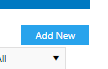
- Complete the form with the required information
– if the NCR is ‘Open’, the Status will need to be set to ‘Not Approved’
– if the NCR is ‘Closed’, the Status will need to be set to ‘Approved’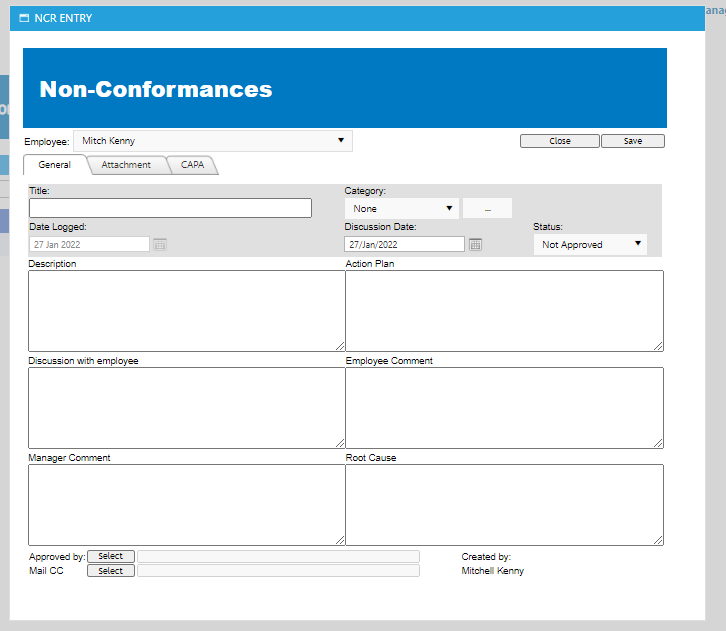
- If you are required to add an Attachment or Corrective Action, you can do this by clicking the tabs
Please note, if this is a new NCR – you will be required to click Save first before adding the Attachment or Corrective Action