How to Use the Find & Replace Function
Navigate to the Policies Manager
- Select the chosen manual you wish to perform the find & replace
- Select Find & Replace on the top toolbar
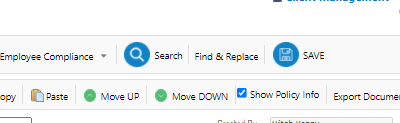
- In the text box, type the word or phrase you are looking to replace
Note: in the togglebox, you can indicate if you want to scan just the title of the documents or the entire contents of the manual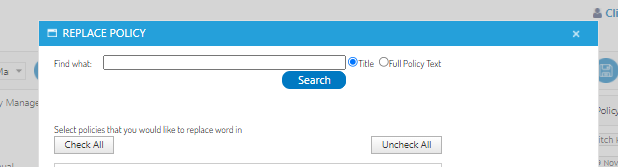
- Click Search to begin the scan
- In the list below, will show all results that match your chosen phrase
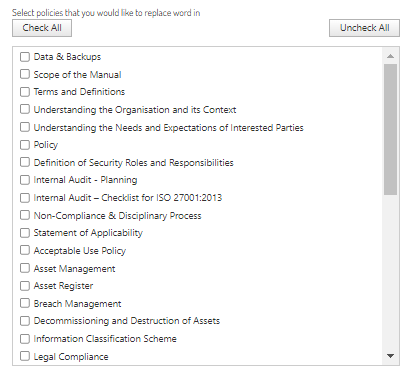
- Tick on the document(s) you wish to replace the word or phrase
Note: you can quickly tick on/off every document using the Check All and Uncheck All buttons - In the text box below, type the word or phrase you wish your results to be replaced with

- Click Replace to confirm