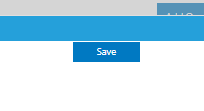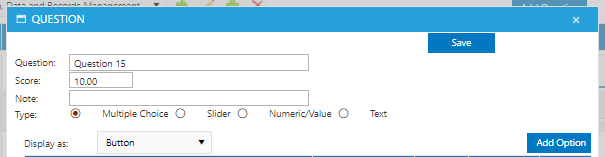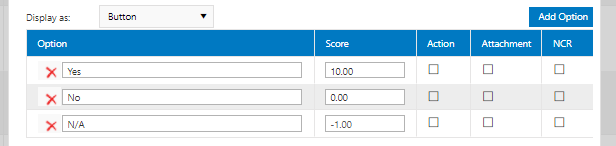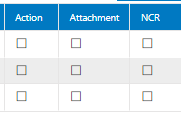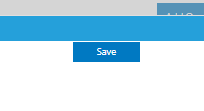Adding a Multiple Choice Question in Audit Builder
This article will explain how to add 'multiple choice' response types in the Audit Builder (i.e. Yes, No etc).
- Insert the Question, Score and Notes required for the question
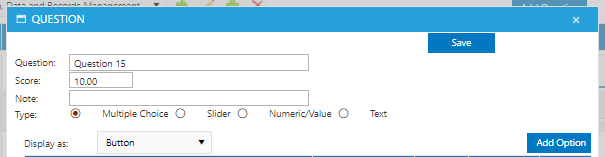
- Edit the multiple choice answers in the table below – you can add an additional answer by clicking Add Option button
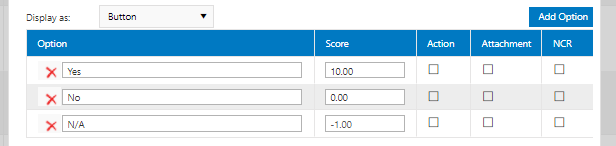
- In the score column, you can assign the value that each answer will score – For example if 'Yes' is a positive response, it can be worth a score of 5, whereas an answer of 'No' would score a 0
- If you required an ‘N/A’ response, you can include the N/A option and choose the value of the score as ‘-1’ – this will remove the question from the overall score should N/A be chosen by the respondent
- You can flag required Corrective Actions or Attachments from the respondents should certain answers be selected. E.g. if the respondent selects ‘No’ for the questions ‘Are all procedures visible?’ – there can be a required Corrective Action for the respondent to create and assign a task to a staff member to correct this
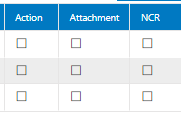
Similar can be done for attachments, if someone answers ‘No’ to the questions ‘Is the area tidy?’ – we can create a required attachment for the respondent to take a photo and upload to the audit
- Once you are happy with the question, click Save