We recommend creating your standard proposal template in the Client Needs Analysis before signing on your first client. That way you can objectively assess the value of your time and ensure this proposal is applied across every client.
To create the proposal, first click the Proposal tab within the Client Needs Analysis module.
If you would like to use our standard proposal template. You can edit the fees and information directly on this page and then click the blue "Print Proposal" button.
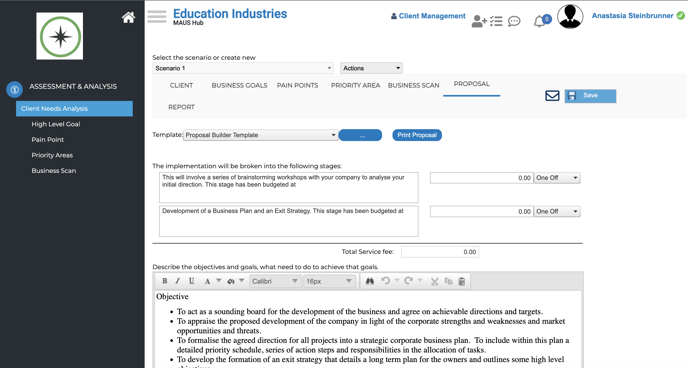
If you would like to further customise the proposal, you can edit the template to create your own.
Begin by clicking the blue button with the three dots.
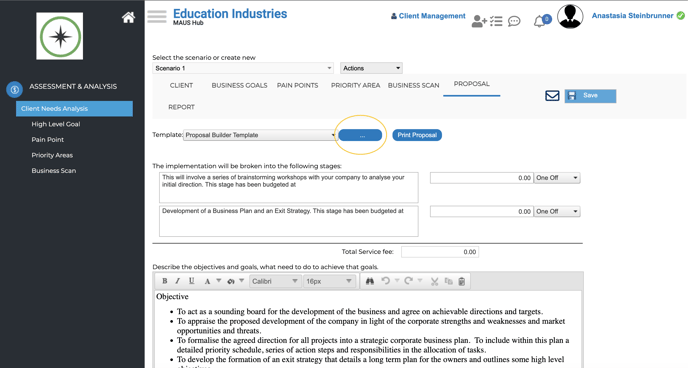
The Proposal Template pop-out window with the standard template will appear.
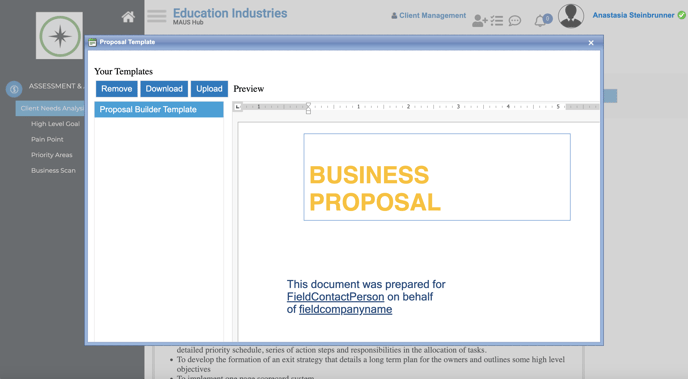
Click the blue "Download" button to download the standard template as a Word file. Open the download in Word.
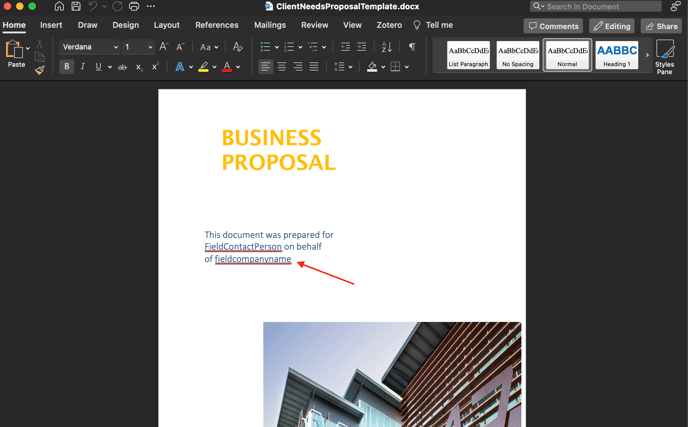
You may now edit the text, images, sections and order of the template. Note: Do not edit the red underlined field entries. These auto-populate information from the software and will not function if edited.
When you are satisfied with your template save it under a new file name.
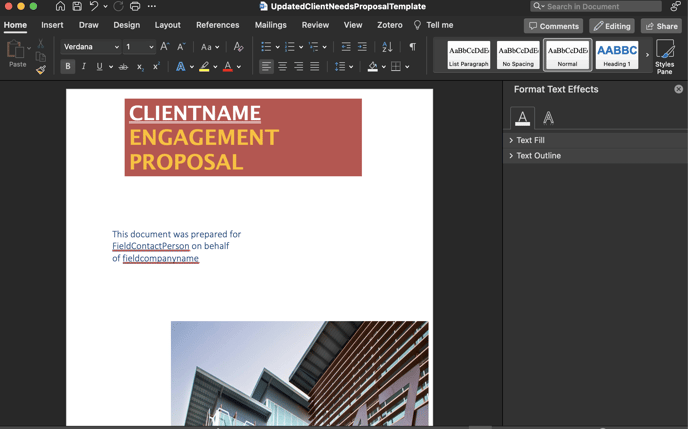
Upload the new template into the module by entering the Proposal Template pop-out window as before and clicking the blue "Upload" button. Another pop-out window will appear. Select the new template from your files and click the "Upload Template" button.
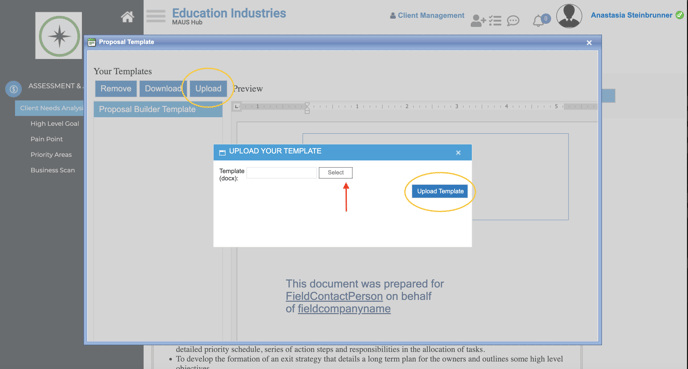
When the template uploads you will be able to preview it by clicking on the title in the "Your Templates" sidebar.
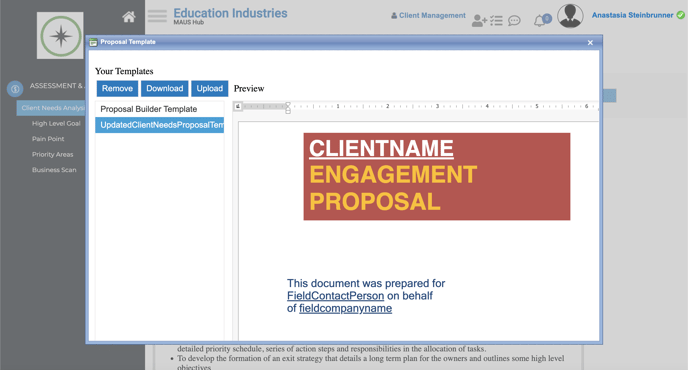
Close the pop-out window by hitting the x in the upper right corner of the window. You can now use your new template by selecting it from the template dropdown menu.
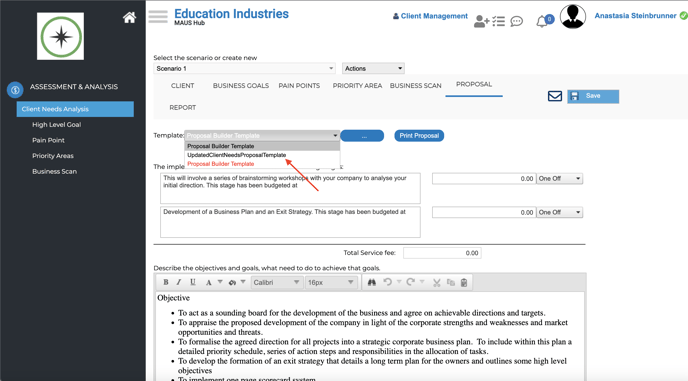
You are now ready to use your custom template with all of your clients!