This article covers how to send an email notification of policy updates to staff, for acknowledgement
Navigate to the Policies Manager
- Click on Employee Compliance and click Notification Via Email
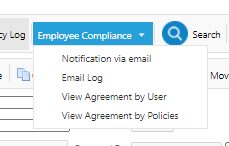
- The first page of the wizard provides an introduction which explains the compliance section in detail - click Next
- The second stage of the wizard is to select the Manuals, and the Policies that you wish to send for approval.
- Select the Manual you wish from the Drop Down List.
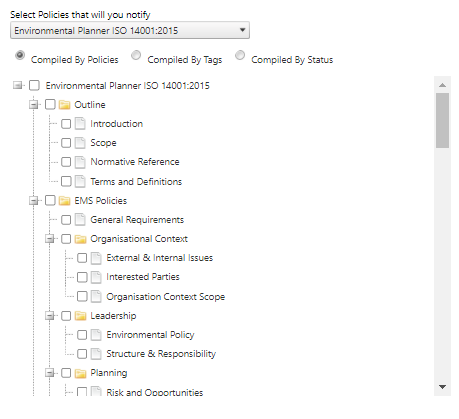
- Tick the section you wish to include from within that manual.
- Click the Next button to continue.
- The third stage of the wizard is select which staff members you wish to notify. Tick on these users and click Add to list
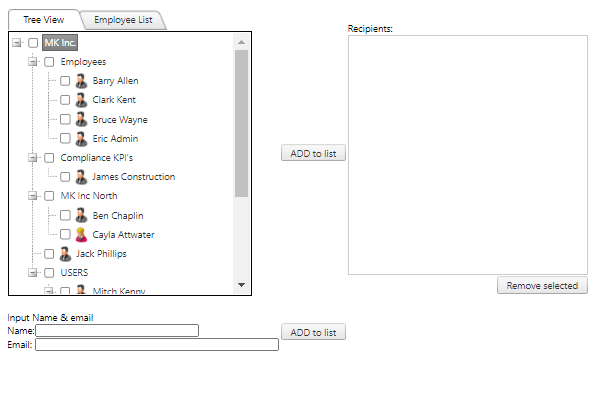
The additional field below your user list will allow you to include additional contacts who aren’t in your user list - Once you have made your selections, click the Next button to move on
- The Final stage allows you to customise the email that will be sent, you can update the templated email body and select Save As Template to update the template for future reference
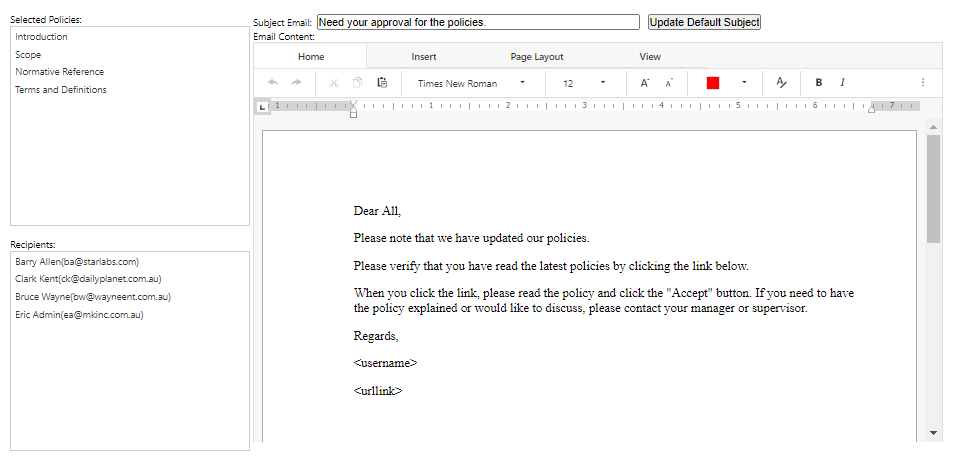
- Review the documents and respondents in the window and click Submit
- Once submitted, the page will refresh and direct you to the Approval List - this will be where your respondents responses will be logged automatically
Please note, you will also be sent an email notification once the user(s) have responded