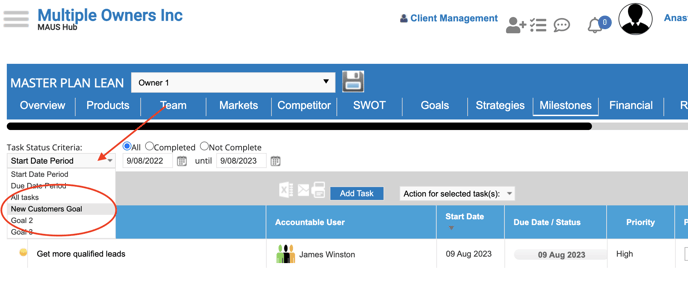The Strategic Planning toolset has a linear setup that flows "downstream" from the previous tabs into the later ones (left to right) and then from this tool into other sections of the system. The data will not flow "upstream".
In order to ensure that tasks are tied to goals you must enter them at the earliest point in the process where tasks can be created within the Strategic Plan. This is in the Strategic Goals sub-tab under the Strategies tab.

Click on the green "New Action" button to associate a task to the goal next to it.

Fill out the task description and if you would like to assign it to a specific project (which gives you the ability to filter by project), click the document/magnifying glass icon under "Assign to Project".

Here you can select a pre-exisiting project name with the tick box.
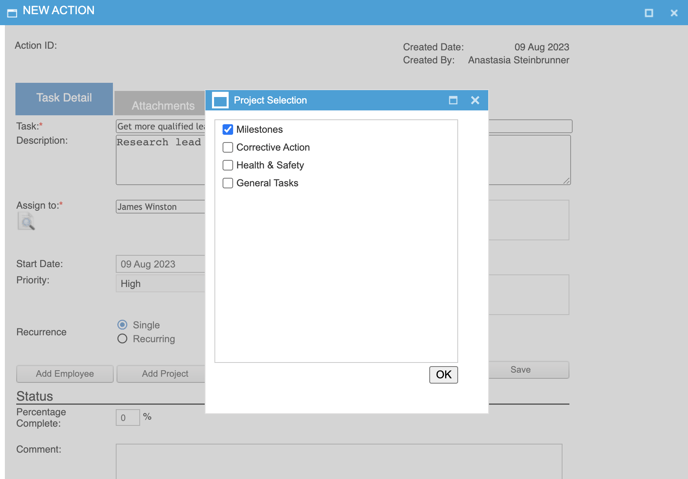
If you would like to add a custom project, return to the New Action screen and click the "Add Project" button.
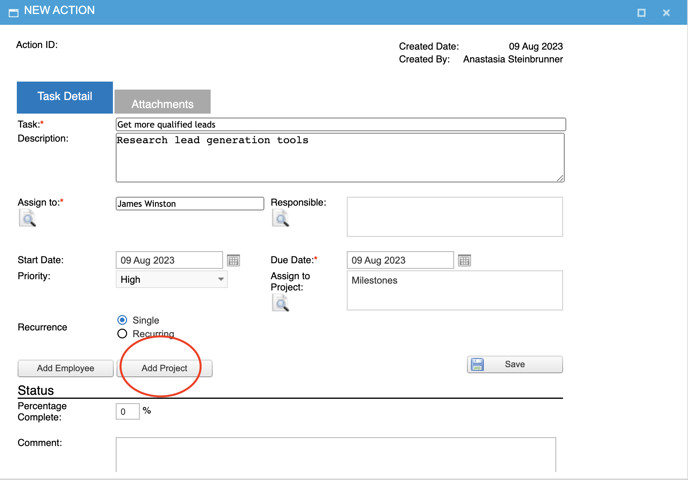
In this screen you can type the name of your project, select the leader for that project and click save.
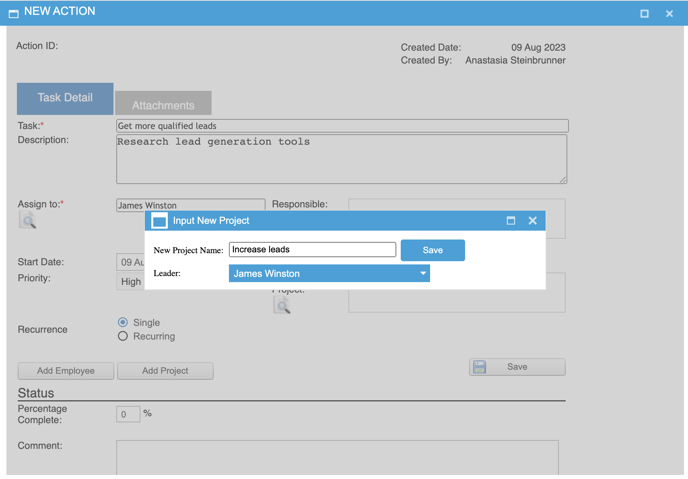
That project will now appear in the tick box list when you click the "Assign to Project" icon. Select it and it will appear in the task window. Click save to finalize the task.
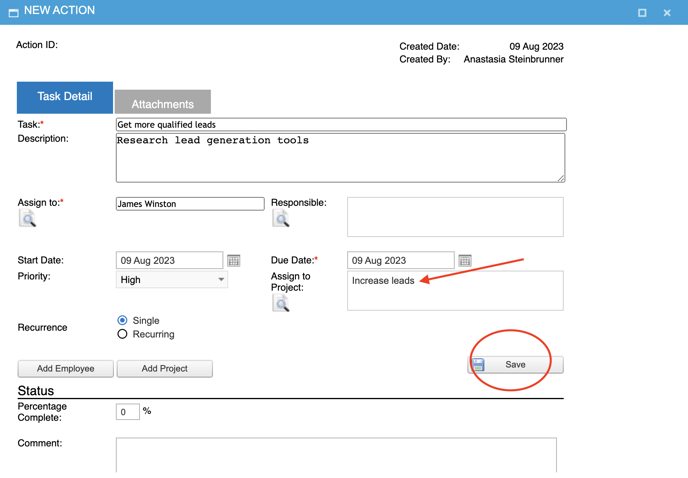
This task will now be associated to both the goals and project you chose. You can filter in the Milestones tab by goal to see all the tasks tied to that goal.