This article will explain how to add a new incident in the Incident Manager.
To Add an Incident:
- Click New.
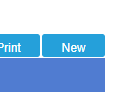
- Fill out the information in the Details of Incident section.
a. Note all sections with red asterisks are mandatory.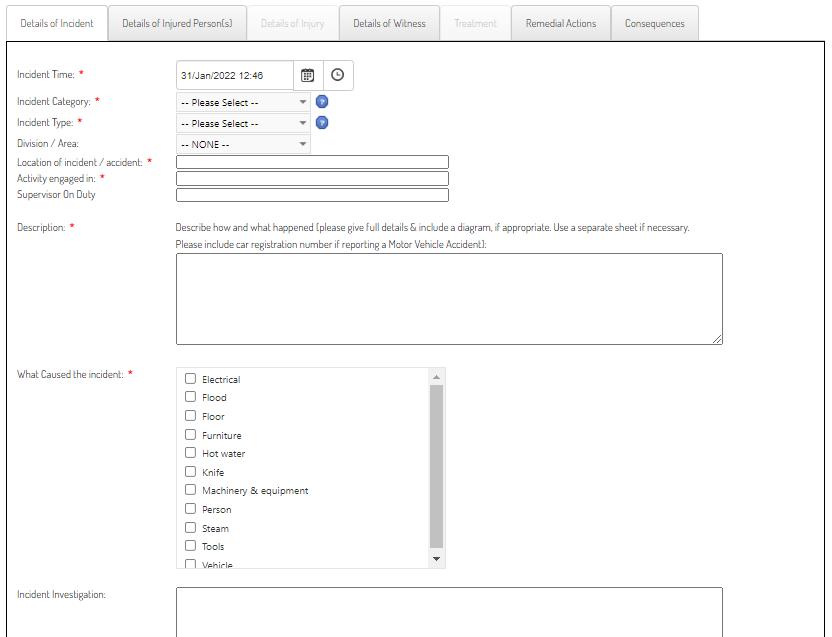
- If you’d like to add an attachment to the record, click Select at the bottom of the page in the Attachment section. You can view or download that file later

- When ready, click the Details of Injured Person(s) tab at the top of the page
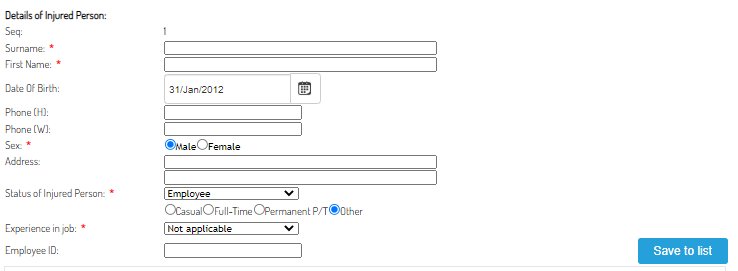
Details of Injured Person (if applicable)
- Here you can enter the specific details about the person who received the injury.
- In the Injured Person(s) List at the bottom of the page you can also click New Person to add additional people to the same incident. If you incorrectly enter details or need to remove a person, you can click Remove from List.
- Once you have finished entering details, click Save to List.
- Once you have added at least one person to the list, you will see the some of the tabs at the top are no longer greyed out (Details of the Injury and Treatment).
- Select the Details of Injury tab to move on.
Details of Injury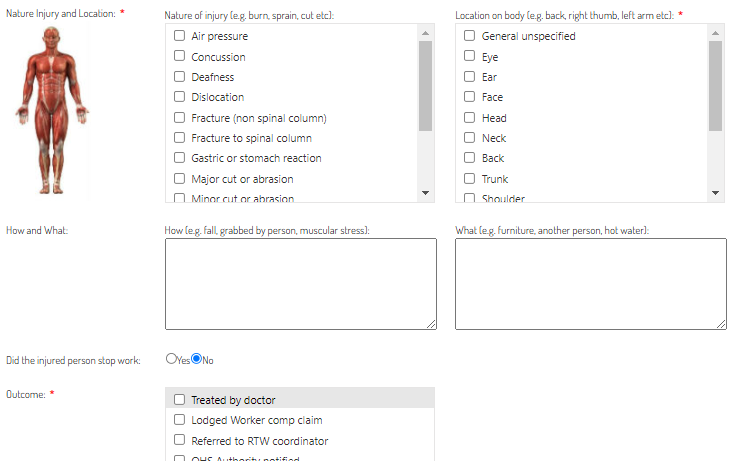
- Enter the details of the injury by ticking the relevant boxes for the incident. Note that the areas with Asterisks are mandatory.
- You can add in additional comments in the two text boxes in the middle to provide additional explanations of the injury.
- Click on the Details of Witness tab to move on.
Details of Witness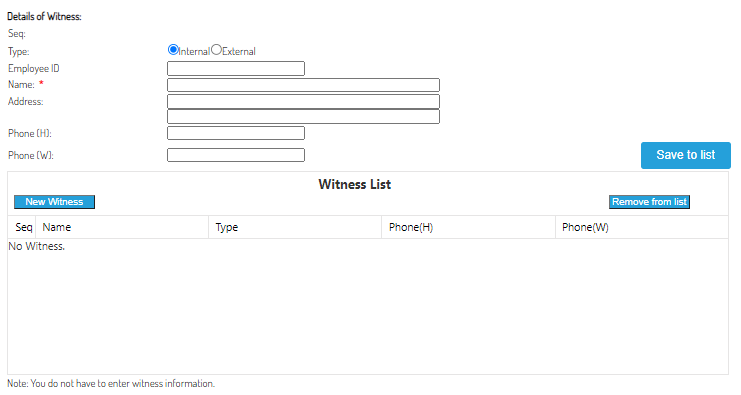
- In this tab you can select if the witness to the injury was within the organisation or not by clicking the Type: radio box options.
- Enter the details of the injury by ticking the relevant boxes for the incident. Note that the areas with Asterisks are mandatory.
- Click Save to List to confirm the witness you have entered details for, and click
New Witness if there are additional witnesses. - Click on the Treatment tab to move on
Treatment
- Fill out the required information if there was treatment required.
You can select if first aid was given, provide reference information and supervisor information - Click on the Remedial Actions tab to move on
Remedial Actions
- Select from a library of remedial actions which ones are being or have been taken to mediate the injury or its cause to prevent it from reoccurring.
- Enter in information about how this can be prevented in future.
- Click on the Consequences tab to move on.
Consequences
- Here you can enter the fields to depict the hours, and the financial costs associated with the incident that has occurred.
- To finalise the incident, click Save Incident at the top of the screen.
Note: An Incident can only be saved once all the mandatory fields (marked with an asterix) are completed