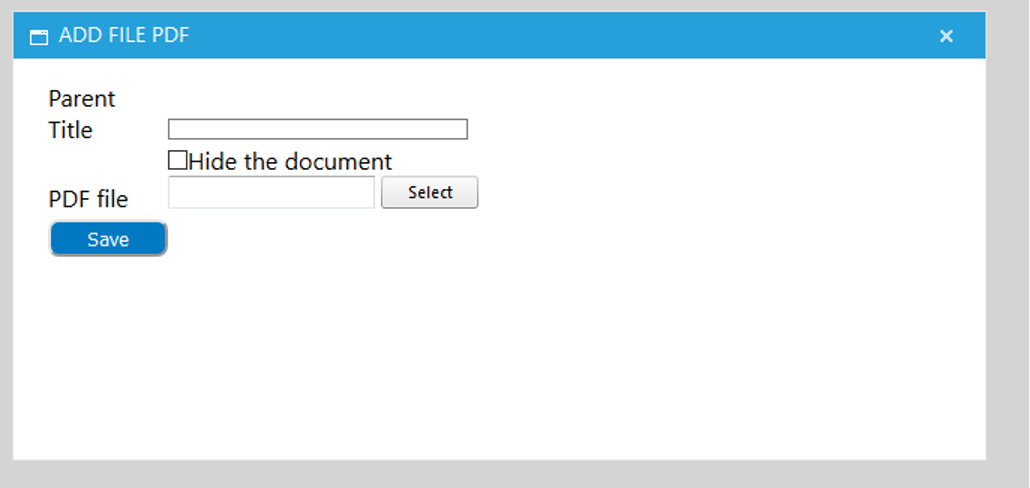- Maus Knowledge Base
- SafeWrite
- Policies Manager
-
Maus Software
- ValueMax
- MasterPlan
- Client Needs Analysis (Advisors)
- Attract (Advisors)
- Questionnaires (Advisors)
- Client Setup (Advisors)
- KPI Dashboard
- Milestones & Projects
- Virtual CFO Pro
- Policies Manager
- Document Manager
- Performance Review
- Job Descriptions
- HR Profiler
- Value Gap Analysis (Advisors)
- General Settings
- ValueMax Legacy
-
SafeWrite
- Policies Manager
- Account Settings
- Risk Register
- Incident manager
- Training Register
- Audit Builder
- NCR Register
- Corrective Actions
- SWMS Doc Register
- Contractor Register
- Electrical Register
- Chemical & Hazardous Substances Register
- Asset Register
- Site Register
- Activity Register
- General
- SafeWrite for Consultants
- Audits & Inspections
-
StockMarket Plus
How to Add a New Node (.pdf or .docx) Within Policy Manager
1. Go into the Policies Manager. Click “View Policy Tree”, and access the relevant policy manual via the policy manual drop down box in the top right-hand corner.
2. Once you are in the relevant manual, access the category (folder) you would like to add a new node to by either selecting a node in that category, or the category itself.
3. Click the “Folder” icon in the action bar to bring up the following menu, where you can add a new node, or a new PDF Document.
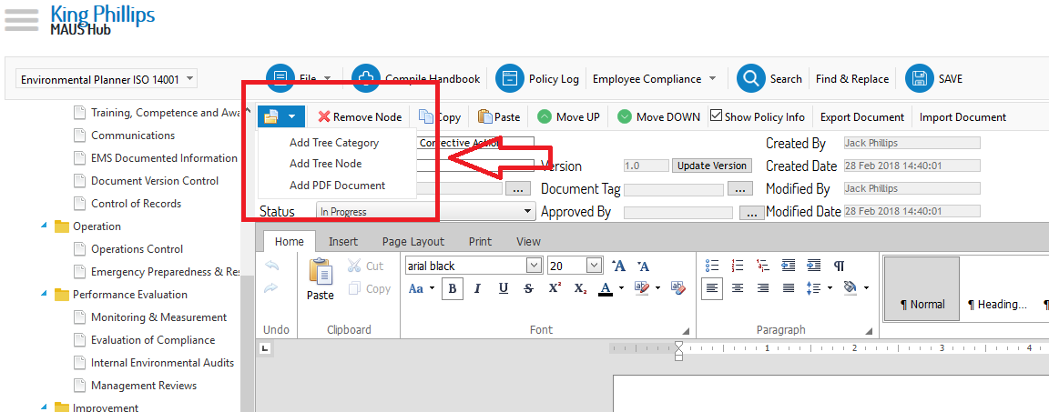
b. Selecting “Add Tree Node” will create a new node at the bottom of the selected category which is configured for word files (.doc, .docx, .rtf) and you can begin writing or use the import tool to import a pre-existing document.
a. Selecting “Add PDF Document” will create a new node at the bottom of the selected category which is configured for .pdf documents. This node will require you to import a document into the system via the following popup: