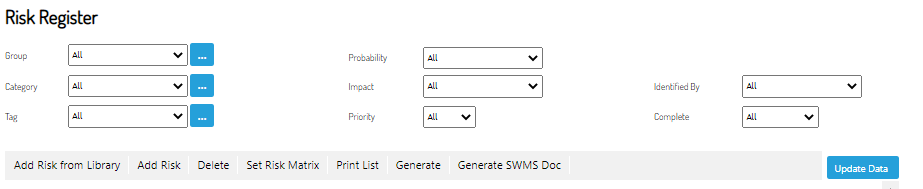How to Use the Risk Library
This article will explain how to navigate and use the Risk Register
Navigate to the Risk Register
- The top level navigation allow the user to filter the results in your list based on groups, categories and tags etc
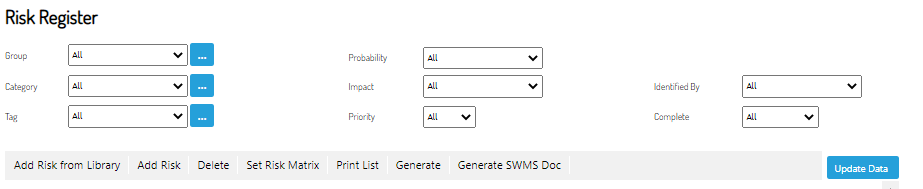
- The second level menu allows the user to create and edit risks

- Add Risk from Library - allows the user to add a Risk based on the library of pre-built templates
- Add Risk - allows the user to add a custom Risk based on their needs
- Delete - if any risk(s) are ticked, it will remove the selected risks from the register
- Set Risk Matrix - this allows the user to customise the risk matrix set in the register. Able to be customised to 3x3, 4x4 or 5x5. Also allows customisation for labels
- Print List - Generates a pdf copy of the risk register
- Generate SWMS Doc - if any risk(s) are ticked, it will generate them into a SWMS Doc
Note: it will navigate the user to the SWMS Doc Register