- Access your advisor account from the client list by clicking on it's name.
- Access the menu via Clicking on your name in the top right.
- Select “Settings” -> “Add/Edit Users"

- This will take you to the user maintenance page, where you will find the “New User” prompt.
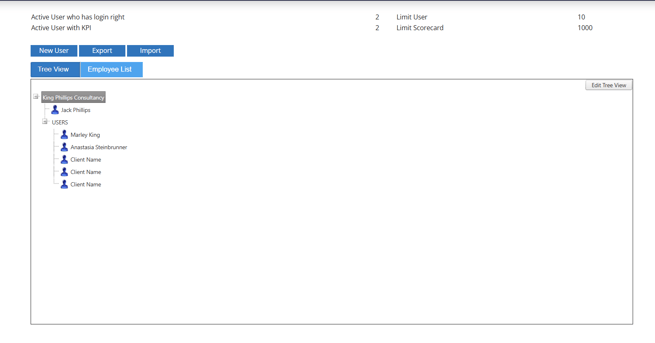
- Accessing the “New User” prompt will open the user creation tool. You will want to fill in your user's details, and also select the relevant option regarding their ability to log into the system. Note: that users who are setup to not to log into the system will not affect your Active user count.
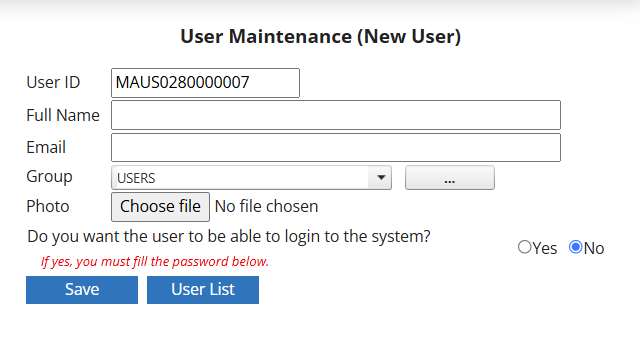
- Once you have filled in this form, decided whether this user needs to be able to login, and pressed save, you will be provided with the opportunity to add in other details of this employee if you wish.
- Once you have filled in all relevant details, please use the “Save” prompt, followed by the “User List” prompt to save your changes and return to your user list.
- Consider if your user needs access to your client list and will be working with clients using the Maus Hub. If so, Access "Advisor Settings" from the left hand menu.
- From within the "Consultant Info" tab, scroll to the bottom, and create this user using the exact same details you configured in your Advisor Account (same email address/password).
- Save you changes to provide this user with advisor level access.
Setup (Advisors)
-
Maus Software
- Exit Discovery (Exit Planning)
- Exit Planning (ValueMax)
- Strategic Planning (MasterPlan)
- Attract (Marketing/Lead Gen)
- Questionnaires (Advisors)
- Project Management (Milestones & Projects)
- Performance Analysis (KPIs)
- Setup (Advisors)
- Client Needs Analysis (Advisors)
- Policies Manager
- Document Manager
- Performance Review
- General Settings
-
SafeWrite
- Policies Manager
- Account Settings
- Risk Register
- Incident manager
- Training Register
- Audit Builder
- NCR Register
- Corrective Actions
- SWMS Doc Register
- Contractor Register
- Electrical Register
- Chemical & Hazardous Substances Register
- Asset Register
- Site Register
- Activity Register
- General
- SafeWrite for Consultants
- Audits & Inspections
- StockMarket Plus