This article will explain how to modify and customise the left hand policy tree
Moving Documents and Folders
- In the left hand pane, click and drag the document/category you wish to re-arrange
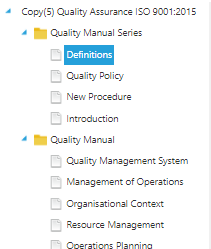
- Alternatively, you can use the Move Up and Move Down buttons on the toolbar to achieve this
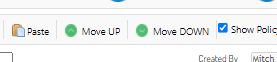
Adding A New Folder (Category)
- In your chosen manual, select Add New > Add New Category
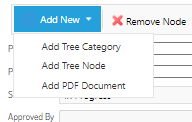
- In the window, type the chosen name of your new folder and click Save
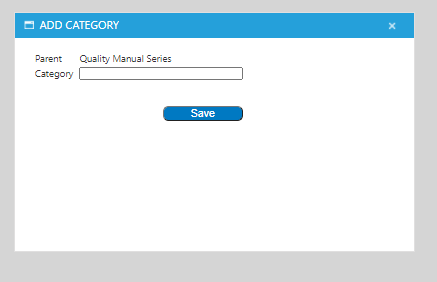
- This will create the folder in the Policy Tree
- Use the steps above to move the category to your preferred position
Adding A New Document (Node)
- In your chosen manual, navigate to the category you wish to add your new document in
- Select Add New > Add New Node
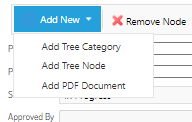
- In the window, type the chosen name of your new document and click Save

- This will create your node in your chosen folder
- Use the steps at the top of this article to move your document into your preferred position