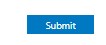This article explains how to complete an audit within the Audits and Inspections Register
- All inspections can be completed via the Audits & Inspections item in the register list
- This will show you a list view of all Submitted and In Progress inspections that you may need to complete – if you left a previous inspection halfway through, it would be in this list under the Status of ‘IN PROGRESS’
- To conduct a new inspection, click on the Add New circle
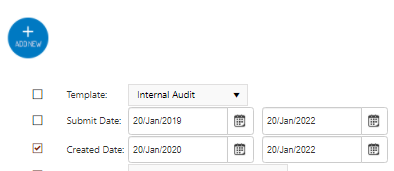
- From this page, you will need to select which template you want to complete, along with who else can view and edit the audit
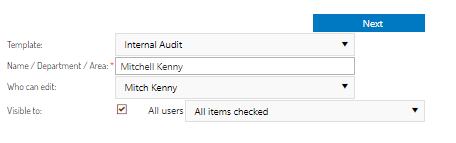
- Once this is done, you will be directed to the inspection to complete – you can complete the questions using the given response types
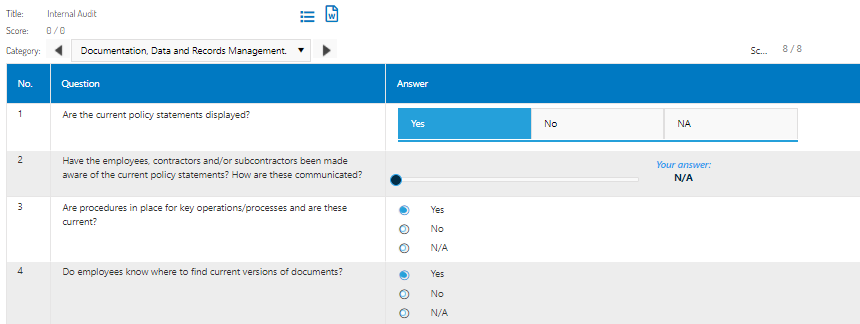
Note: You also have the option to add a Corrective Action, Attachment, NCR & Notes to each question through the icons on the right hand column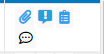
- Once all answers have been addressed, you can click the Right Green Arrow to proceed to the next section.

Please note, you may be prompted with this message when trying to change to the next section – this means that the template has flagged a required action/attachment/NCR based on your answer. You will need to add the action/attachment/NCR in order to proceed to the next 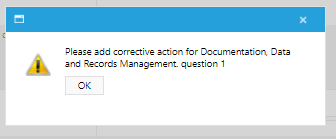
Once you have reached the last category you will be prompted with the ‘Submit’ button that will appear on the top right hand side. Enter your final submission details/notes and click Submit