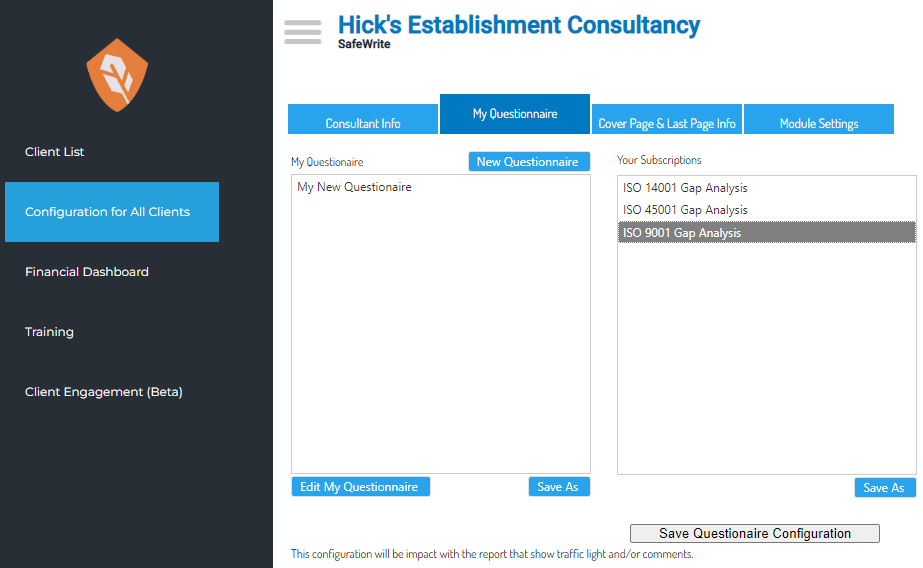How to Create and/or Access a Custom Questionnaire
- Access your client list, and select “Configuration for all clients” on the left hand menu
Navigate to the “My Questionnaire Tab”
- Chose whether you would like to amend an existing SafeWrite Questionnaire, or create a new one from scratch:
- To amend an existing SafeWrite Questionnaire, select the questionnaire via left clicking it in the “Your Subscriptions" section of the screen
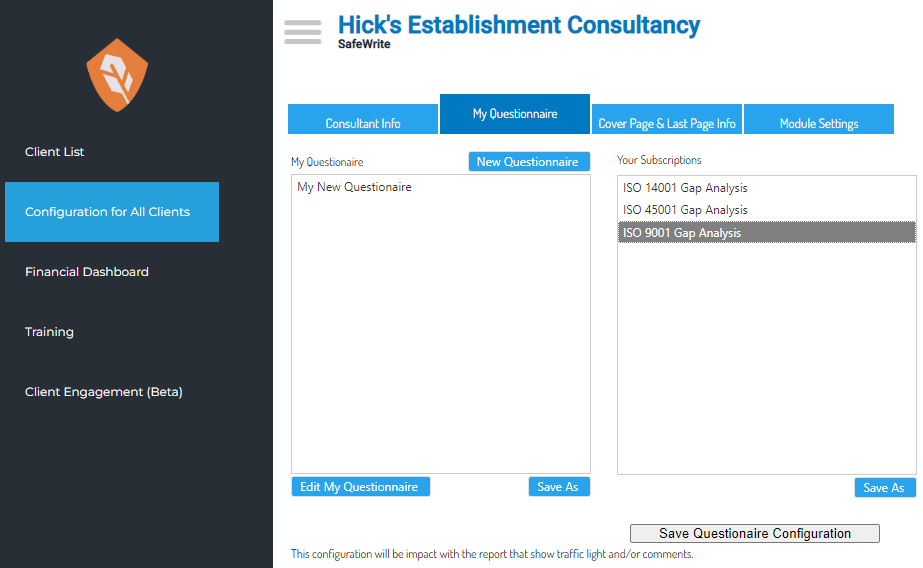
- Select “Save As” This will move from the right hand “Your Subscriptions” window to the left hand “My Questionnaire Window” where you can then highlight it via left clicking and press “Edit My Questionnaire” to open the Questionnaire editor.
- To create a new questionnaire from scratch select the “New Questionnaire” prompt which appears on the top right hand side of the “My Questionnaire” window. This will deliver you to the questionnaire editor window where you can begin editing your questionnaire.