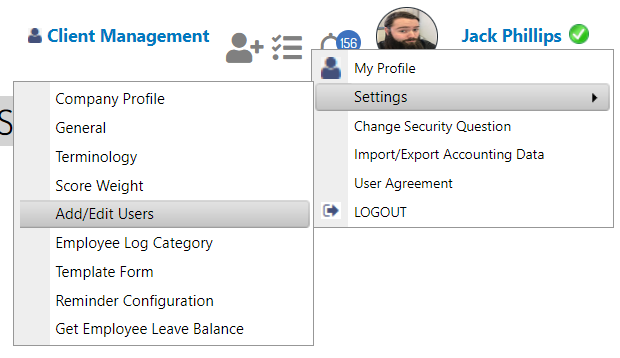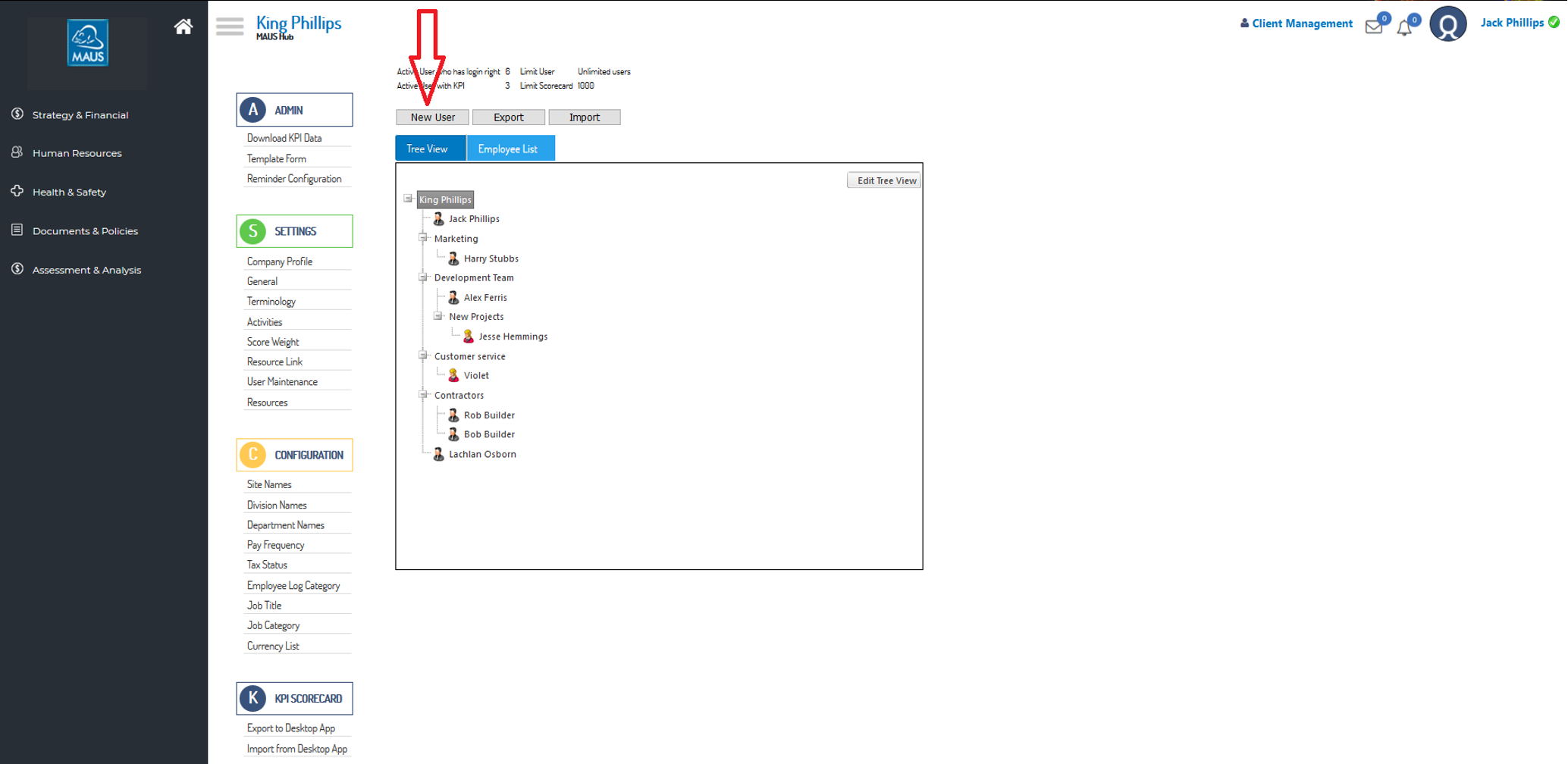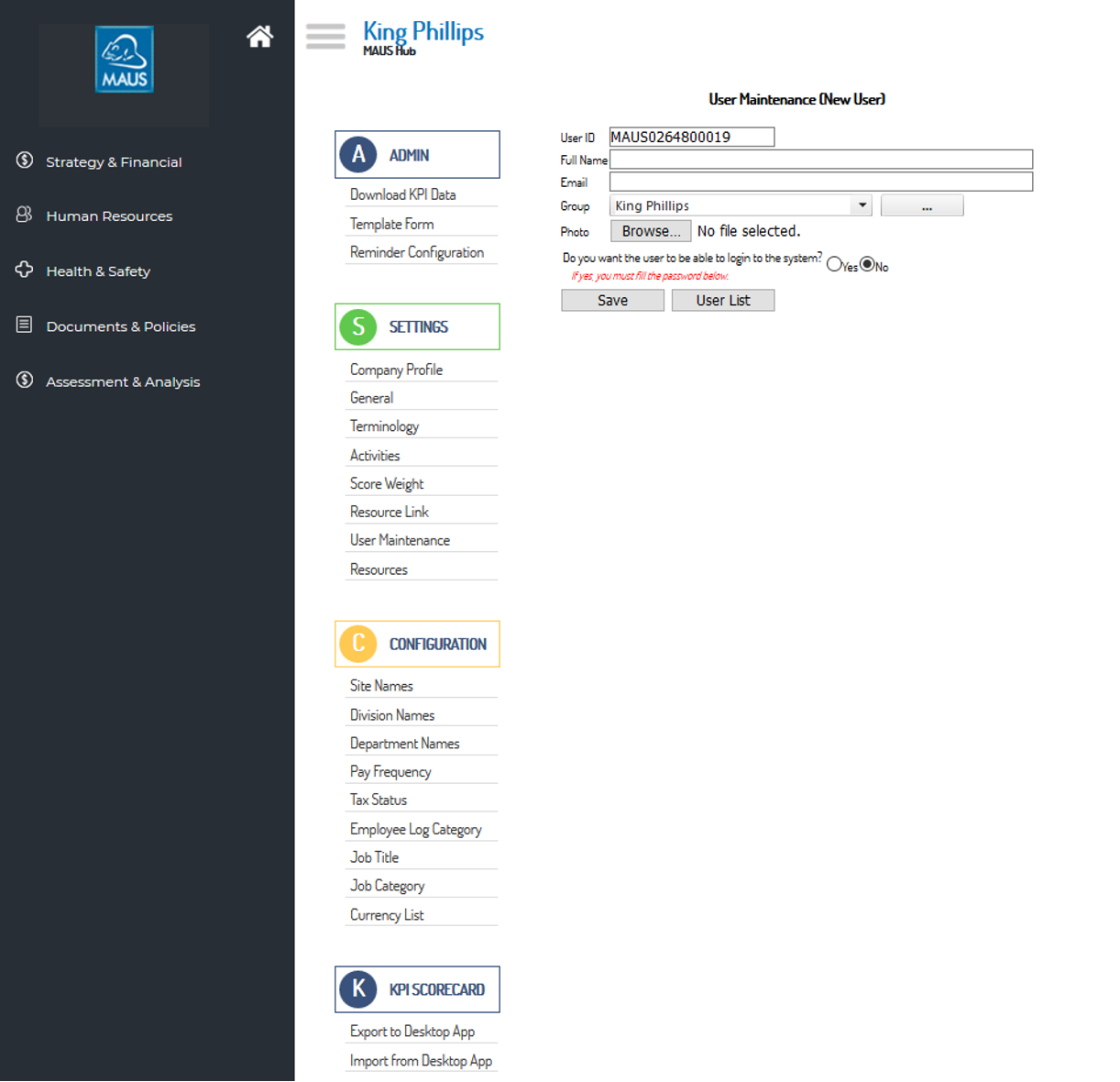How to Create New Users/Employees
- Access the user maintenance menu via Clicking on your name in the top right.
- select “Settings” -> “Add/Edit Users"
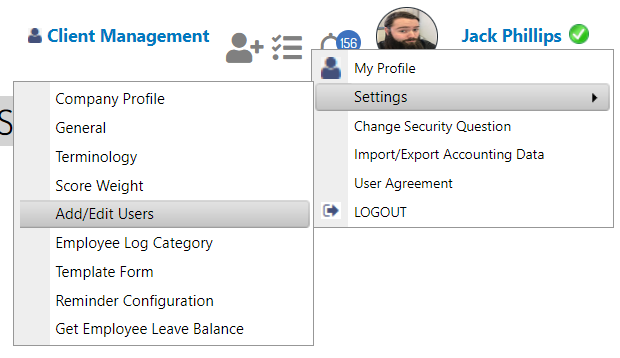
- This will take you to the user maintenance page, where you will find the “New User” prompt.
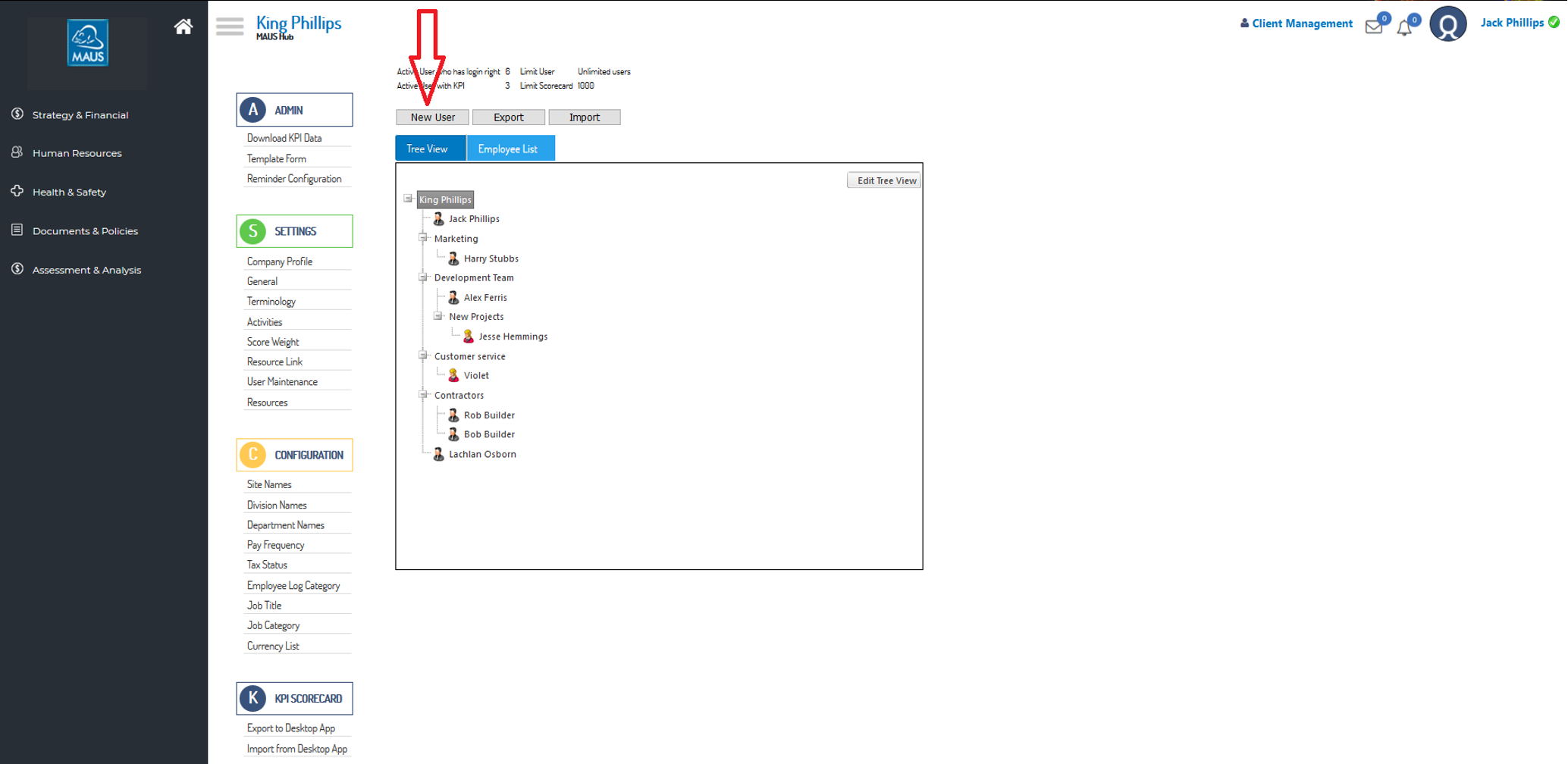
- Accessing the “New User” prompt will open the user creation tool. You will want to fill in your user's details, and also select the relevant option regarding their ability to log into the system. Note: that users who are setup to not to log into the system will not affect your Active user count.
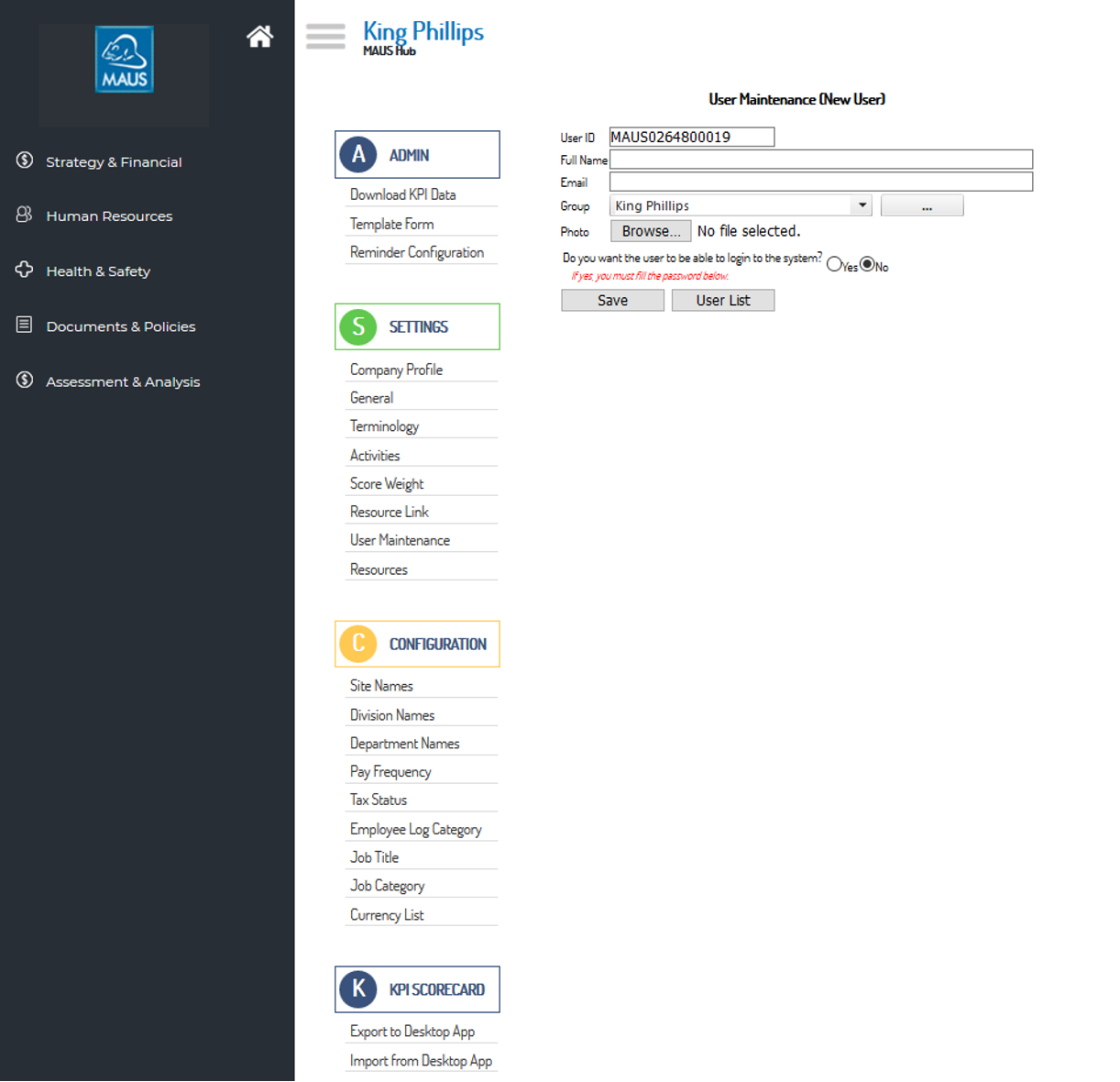
- Once you have filled in this form, decided whether this user needs to be able to login, and pressed save, you will be provided with the opportunity to add in other details of this employee if you wish.
- Once you have filled in all relevant details, please use the “Save” prompt, followed by the “User List” prompt to save your changes and return to your user list.