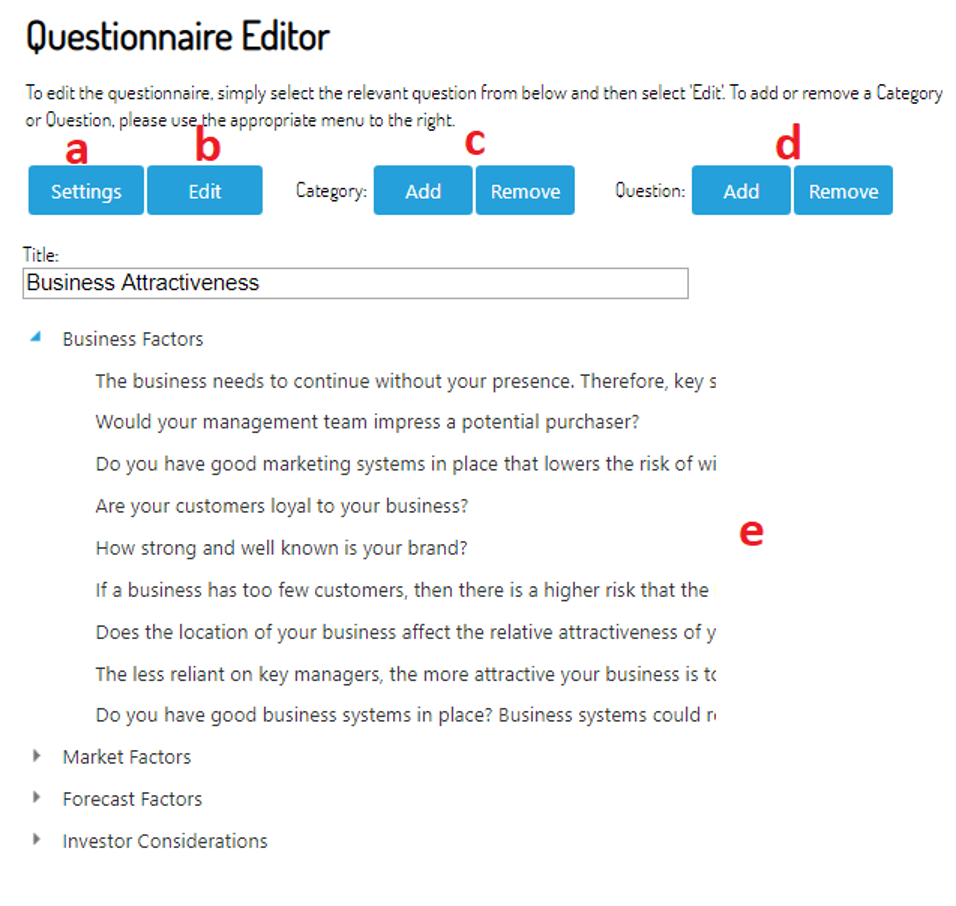How to Edit a Questionnaire
- Access your client list, and select “Advisor Settings” on the left hand menu
- Navigate to the “My Questionnaire Tab”
- Either select the questionnaire you would like to edit from the “My Questionnaire” page by left clicking it (so that it is highlighted) and press "Edit My Questionnaire, OR select the Questionnaire template you wish to create a new version of by selecting it from the "Your Subscriptions" section, and select "Save As" to create a duplicate of this templated questionnaire for you to edit.
- This will deliver you to the questionnaire editor pages where you can:
- Edit the Settings of the questionnaire
- Edit an existing question within the questionnaire
- Add/remove a category from the questionnaire
- Add/remove a question from the questionnaire
- Amend the order of the questions/categories via dragging and dropping them
Please note that b, c & d are contextual and will require that you select the relevant question/category before you add/remove/edit the area.