- Maus Knowledge Base
- SafeWrite
- NCR Register
-
Maus Software
- Exit Discovery (Exit Planning)
- Exit Planning (ValueMax)
- Strategic Planning (MasterPlan)
- Attract (Marketing/Lead Gen)
- Questionnaires (Advisors)
- Project Management (Milestones & Projects)
- Performance Analysis (KPIs)
- Setup (Advisors)
- Client Needs Analysis (Advisors)
- Policies Manager
- Document Manager
- Performance Review
- General Settings
-
SafeWrite
- Policies Manager
- Account Settings
- Risk Register
- Incident manager
- Training Register
- Audit Builder
- NCR Register
- Corrective Actions
- SWMS Doc Register
- Contractor Register
- Electrical Register
- Chemical & Hazardous Substances Register
- Asset Register
- Site Register
- Activity Register
- General
- SafeWrite for Consultants
- Audits & Inspections
-
StockMarket Plus
How to Edit an Existing NCR
This article will explain how to edit/modify an existing Non-Conformance Report
Navigate to the Non-Conformance Register- You can edit any existing NCRs by clicking on the magnifying glass on the left column

- From here, all data can be edited by making amendments to the field – i.e. if you are looking to change the NCR from ‘Open’ to ‘Closed’, then you can change the Status from ‘Not Approved’ to ‘Approved’
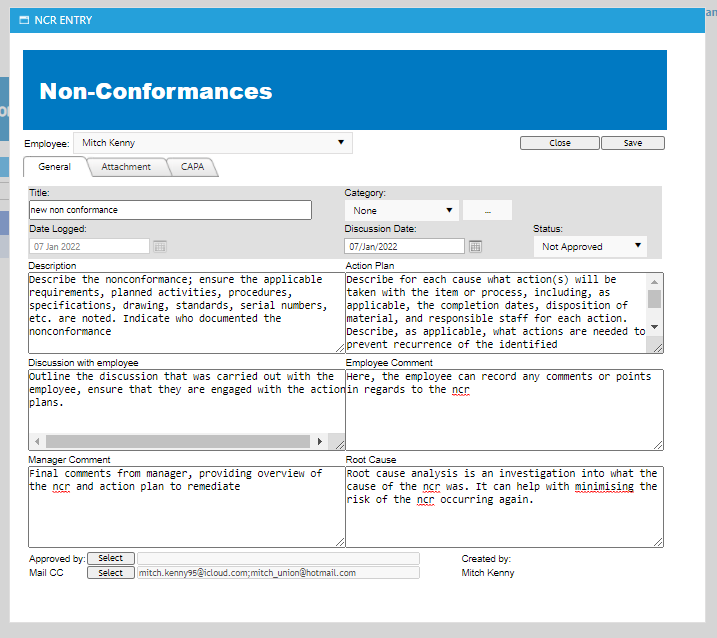
- You can also configure an accountable user to be notified should a certain NCR be logged within that category