- Maus Knowledge Base
- Maus Software
- Performance Analysis (KPIs)
-
Maus Software
- Exit Discovery (Exit Planning)
- Exit Planning (ValueMax)
- Strategic Planning (MasterPlan)
- Attract (Marketing/Lead Gen)
- Questionnaires (Advisors)
- Project Management (Milestones & Projects)
- Performance Analysis (KPIs)
- Setup (Advisors)
- Client Needs Analysis (Advisors)
- Policies Manager
- Document Manager
- Performance Review
- General Settings
-
SafeWrite
- Policies Manager
- Account Settings
- Risk Register
- Incident manager
- Training Register
- Audit Builder
- NCR Register
- Corrective Actions
- SWMS Doc Register
- Contractor Register
- Electrical Register
- Chemical & Hazardous Substances Register
- Asset Register
- Site Register
- Activity Register
- General
- SafeWrite for Consultants
- Audits & Inspections
-
StockMarket Plus
How to edit Financial KPIs manually (Performance Analysis)
In this article we will describe the method for "Unlocking" the Accounting KPI's (which traditionally link to Xero/QBO) manually as you would a General/Custom KPI
- Access the client in question, click on your name in the top right, select “Settings” -> “General”

- Switch to the “Additional Settings” tab, untick “Accounting Data” and hit “Save”
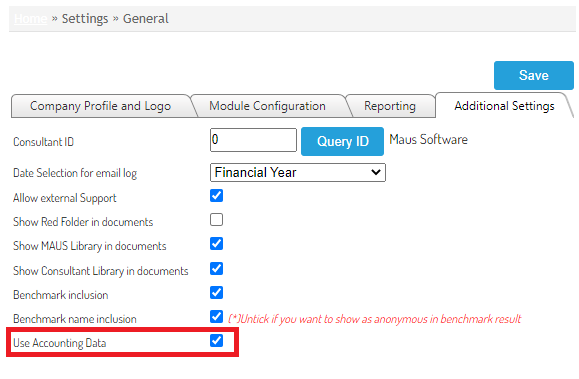
- Navigate to the "Performance Analysis" sub heading, and select "Financial KPIs" , select “Enter KPI Data”:

- Switch the Group drop down from the company/group to the “Financial Statement”:

- Update figures as usual, they will now be unlocked, ensuring that you save when complete.