How to Generate a Report For a Completed Audit
This article will explain how to generate reports and action plans from completed audits
Navigate to the Audits and Inspections register. Please note: you can only generate reports from "Submitted" audits, "In Progress" audits will will not have this option. Please Submit your audit once it is complete, and then follow the below process.
- Click the Pencil Icon on the completed audit by that you would like to generate the report for

- Click on the Report button at the top of the page (this should looks like a paper icon with a 'W' inside it)
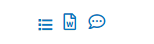
- Here you will be prompted with two reporting types:
- Summary - this is an overview of all questions, answers and scores for this audit
- Action Plan - this provides an output of all actions and tasks assigned during the audit
- Select your report file type (both can be exported to Word or PDF)
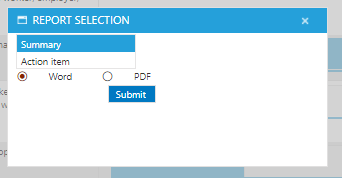
- Click Submit to generate your report