- Maus Knowledge Base
- StockMarket Plus
- How To's (Basic)
-
Maus Software
- Exit Discovery (Exit Planning)
- Exit Planning (ValueMax)
- Strategic Planning (MasterPlan)
- Attract (Marketing/Lead Gen)
- Questionnaires (Advisors)
- Project Management (Milestones & Projects)
- Performance Analysis (KPIs)
- Setup (Advisors)
- Client Needs Analysis (Advisors)
- Policies Manager
- Document Manager
- Performance Review
- General Settings
-
SafeWrite
- Policies Manager
- Account Settings
- Risk Register
- Incident manager
- Training Register
- Audit Builder
- NCR Register
- Corrective Actions
- SWMS Doc Register
- Contractor Register
- Electrical Register
- Chemical & Hazardous Substances Register
- Asset Register
- Site Register
- Activity Register
- General
- SafeWrite for Consultants
- Audits & Inspections
-
StockMarket Plus
How To generate Reports
- Enter the Report Bar via clicking the Report tab from within the Application bar.
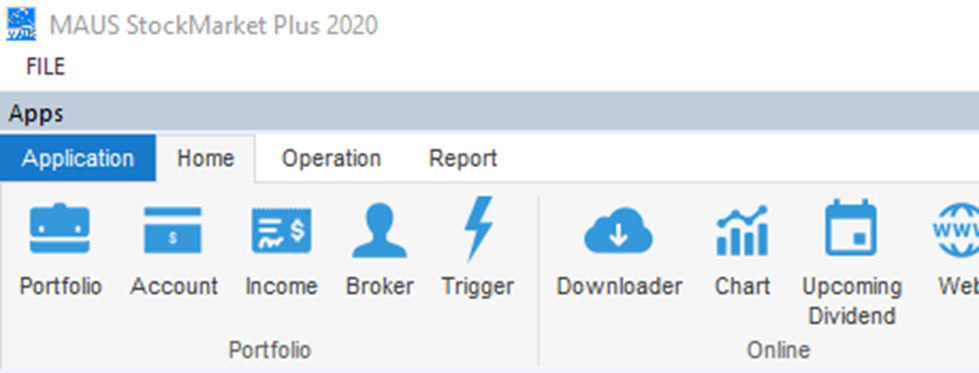
- Within this bar you will note a number of reporting options, including the Annual Tax Statement, Holdings report, Transaction History report and more. Clicking on the name of a report will open the
- This will open the relevant report’s pop up
- Fill in the form as required, pressing “OK” to generate your report
- The Generated report will appear in the Centre Screen for your review.
- In order to extract the report from Stockmarket Plus, select either the Print or PDF prompts as required
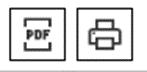
- In order to extract the report from Stockmarket Plus, select either the Print or PDF prompts as required