Finding that your lead magnets are feeding prospects into your client list? Lets discuss what to do next.
As Maus Partner or Advisor with our Attract package, it is likely that you are utilizing a number of Questionnaires, either Maus provided or your own custom content, to drive leads further down your funnel. As these qualified leads feed into your Maus client list, there are a few things you should be aware of...
Managing your client list, with prospects:
As these prospects feed into your client list, they will be identifiable via the "Prospect" tag in the "User Type" column, and the blue icon in the "Status" column: These prospects will initially appear like clients, aside from the above differences. These prospects do not count as "Clients" and as such do not consume a client license. You can have as many prospects populated within your list as you see fit!
These prospects will initially appear like clients, aside from the above differences. These prospects do not count as "Clients" and as such do not consume a client license. You can have as many prospects populated within your list as you see fit!
What you can do with a prospect:
Now that you know what to expect as they feed into your list, you can click on either their name, or the "..." to access some more details about this prospect, such as the information they filled out prior to submitting the questionnaire, the date of their submission, and of course the report from their assessment:
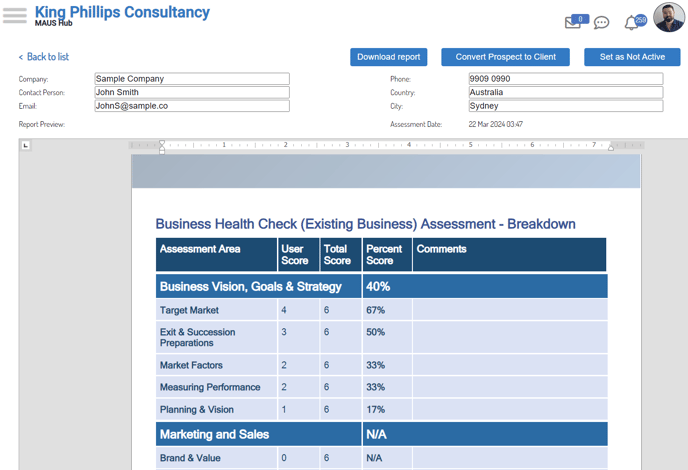
The report can be viewed in the system, or downloaded to your device via the "Download Report" prompt. You can also shift your prospect to a full client via the "Convert Prospect to Client" prompt, or remove them from your client list via the "Set as Not Active" prompt.
Converting your Prospects to full clients:
Should you wish to engage with this prospect formally and transition into a full client, you can use the prospect records already present in your Maus account to give yourself a head start. By selecting "Convert Prospect to Client", you will be prompted to confirm the client's email address, and allocate a password for their account. Once you have selected this configuration, the system will check to ensure that you have client licenses and then begin to generate their account.
Please allow a minute or two for the setup to complete. Once this process is finalized, you will be able to access the client as you would any other.