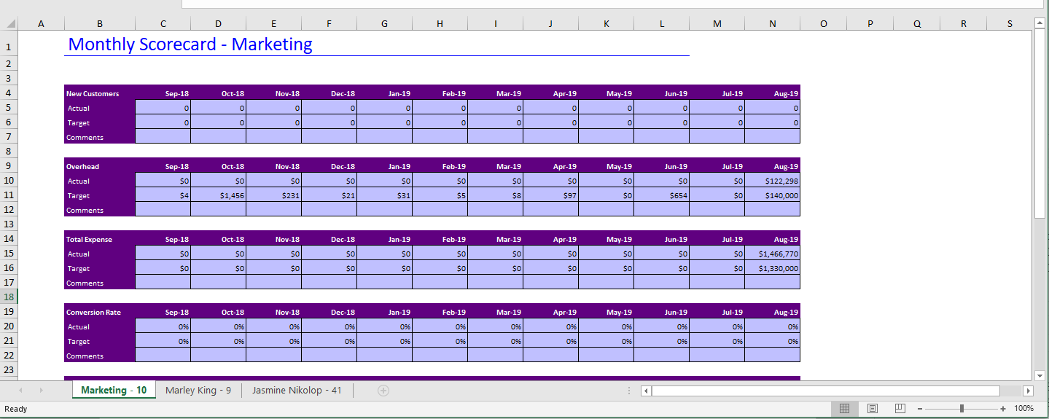How to Import Data into the KPI Dashboard via Excel
1. Access the KPI Dashboard via the “Strategy & Financial” heading in the left-hand menu
2. Click “Edit Data” from the top right hand side of the KPI Dashboard.

3. After being directed to the below page, select “Export KPI” from the upper right hand corner of the screen.
- Note: For the best experience, please always export out a fresh spreadsheet/template from the MAUS hub as opposed to creating your own or using an older sheet.
4. You will now be directed to a screen where you can select which users/groups you would like to export out from the system and what date range you are exporting.
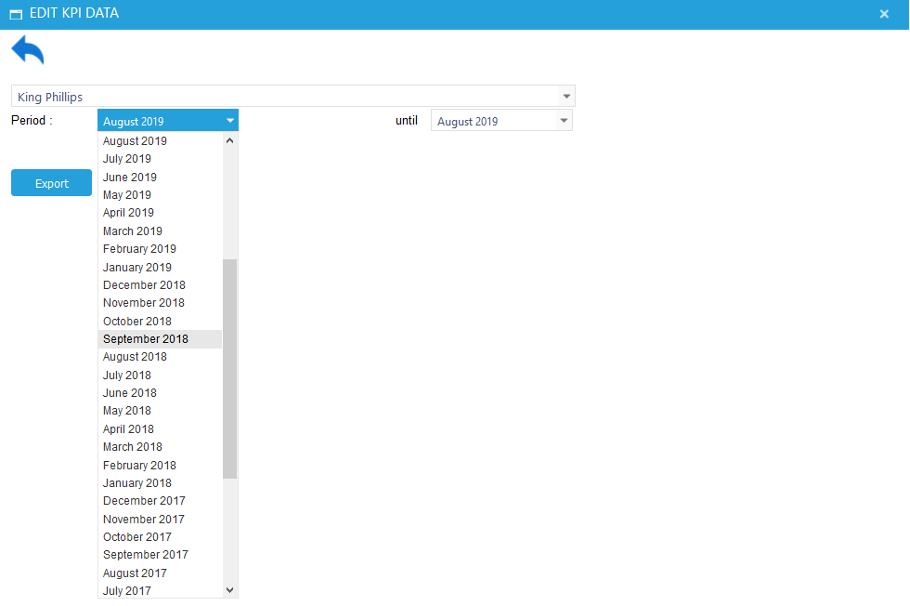
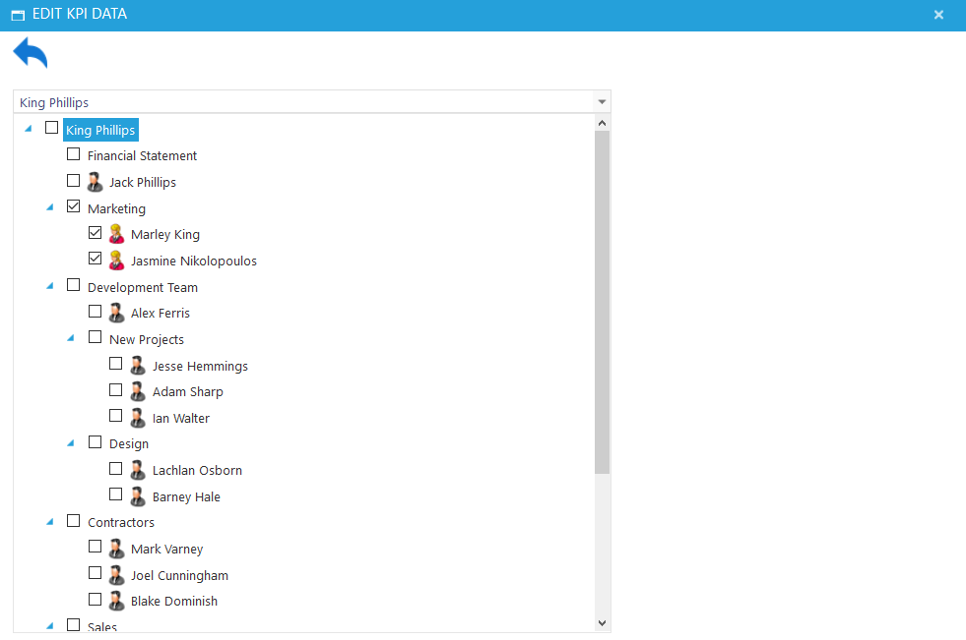
5. After selecting the above and pressing “Export”, your browser will provide you with an excel sheet including the KPI Data for the users/groups within the timeframe in question. You can then input the data into the spreadsheet for the users/groups including both the “Actuals” and “Targets”, using the tabs at the bottom to switch between users/groups.