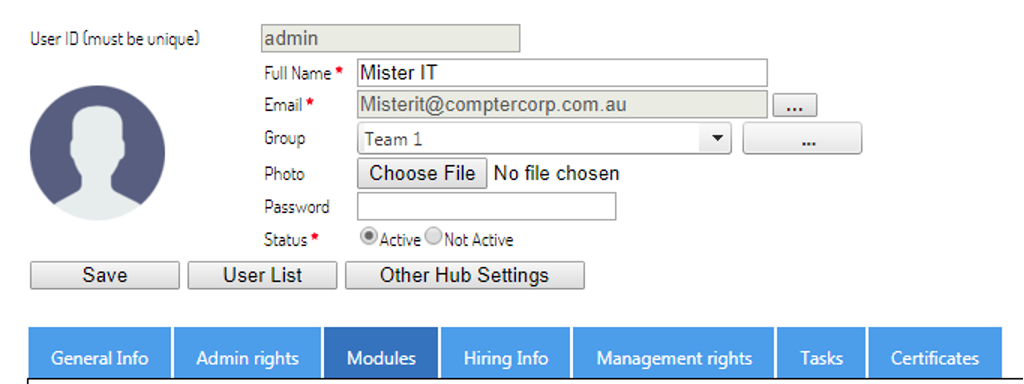Here's a quick guide to bulk import your team into the SafeWrite platform
- Click your name in the top right corner > hover over “Settings” and click “Add/Edit Users"
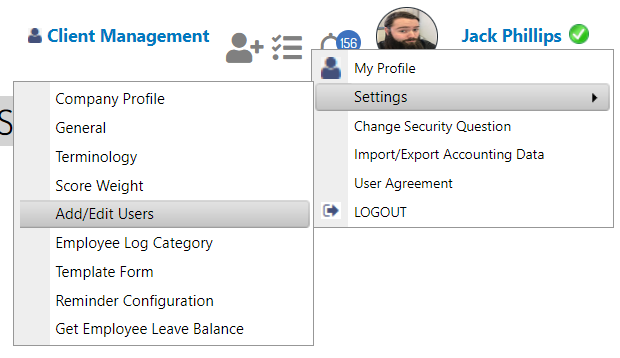
2. Select the export button to download the user spreadsheet.
3. In the spreadsheet update the only necessary fields to update are the ones below. Note you will not need to assign an ID number and all other fields will can be updated at any point in time.
- The employee name
- Can login either Y or N (depending on if you'd like them to login and edit information)
- Email: This will be the email they use to login and also receive notification and updates from the system
- Password (Only assign a password to staff with rights to login)
Example:

4. Save the file, then click the 'import' button in user maintenance > select the file > click import
- Inside the profiles of the staff given logins you’ll want to update the modules section for which modules they are allowed to access.