1. Click on your name in the top right, and select “Import accounting data.”
2. When prompted to select a Source, select '.xls.' This will refresh the page, and provide you with a few new prompts.
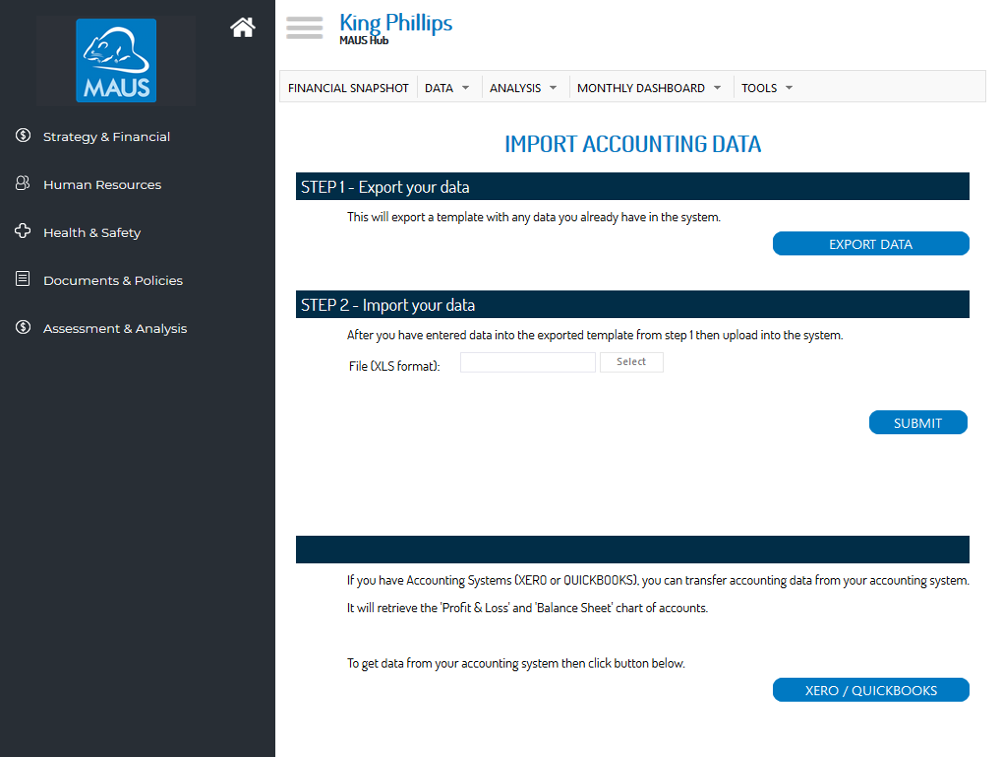
3. First, you will have to utilize the Export Data prompt to export a templated spreadsheet, once you have selected the relevant date range. Once you have selected your date range press Submit, this will prompt you to save the excel template to your PC.
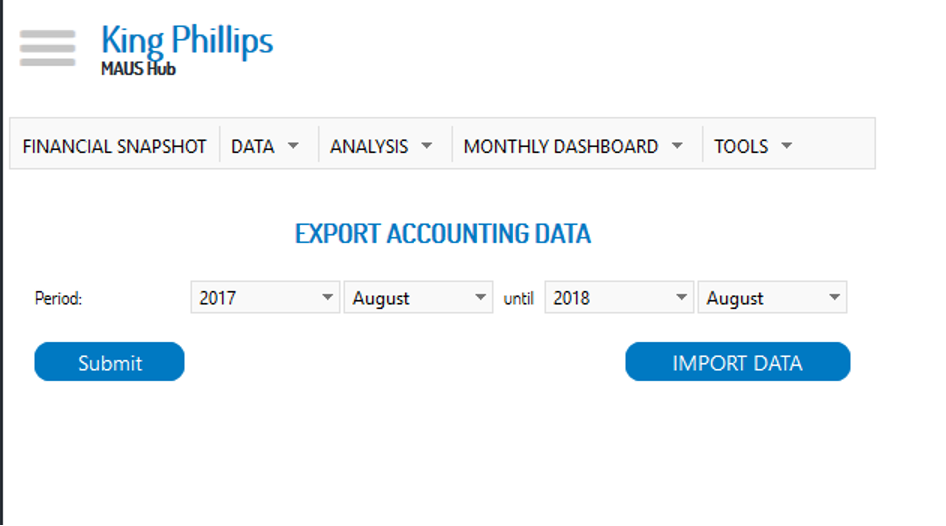
4. From here, you will simply have to fill out the red fields with the data from your relevant accounting software/team. Should you not have the data at present you can leave a “0” in the field, and review the figures later.
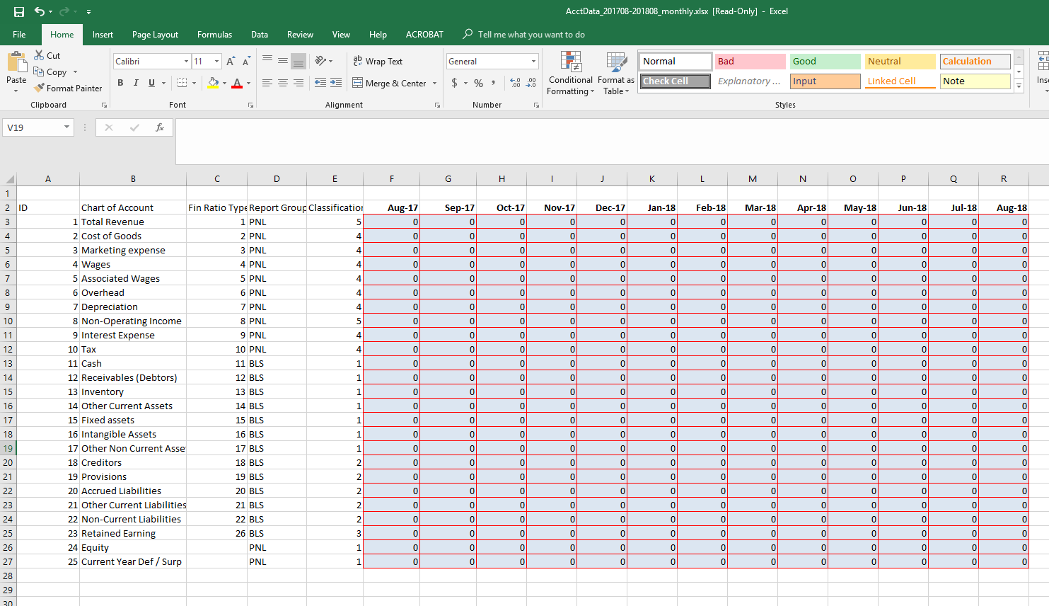
5. Should you be able to do this in one sitting you can use the “Import Data” prompt on the screen in step 3 to import the sheet back into the system. Alternatively, you can repeat steps 1 & 2, to access the import prompt on the xls import screen.