- Maus Knowledge Base
- SafeWrite
- Account Settings
-
Maus Software
- Exit Discovery (Exit Planning)
- Exit Planning (ValueMax)
- Strategic Planning (MasterPlan)
- Attract (Marketing/Lead Gen)
- Questionnaires (Advisors)
- Project Management (Milestones & Projects)
- Performance Analysis (KPIs)
- Setup (Advisors)
- Client Needs Analysis (Advisors)
- Policies Manager
- Document Manager
- Performance Review
- General Settings
-
SafeWrite
- Policies Manager
- Account Settings
- Risk Register
- Incident manager
- Training Register
- Audit Builder
- NCR Register
- Corrective Actions
- SWMS Doc Register
- Contractor Register
- Electrical Register
- Chemical & Hazardous Substances Register
- Asset Register
- Site Register
- Activity Register
- General
- SafeWrite for Consultants
- Audits & Inspections
-
StockMarket Plus
How to Make a User/Employee Not Active
- Once you have entered your account, you can click on your name on the top right “Settings” -> “Add/Edit Users"
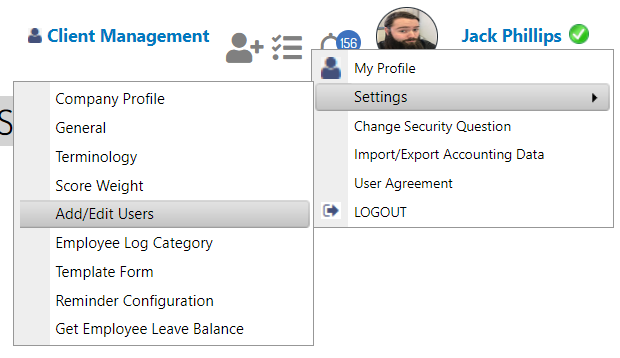
- Select the user in question (double click on their name) will allow you to access their settings
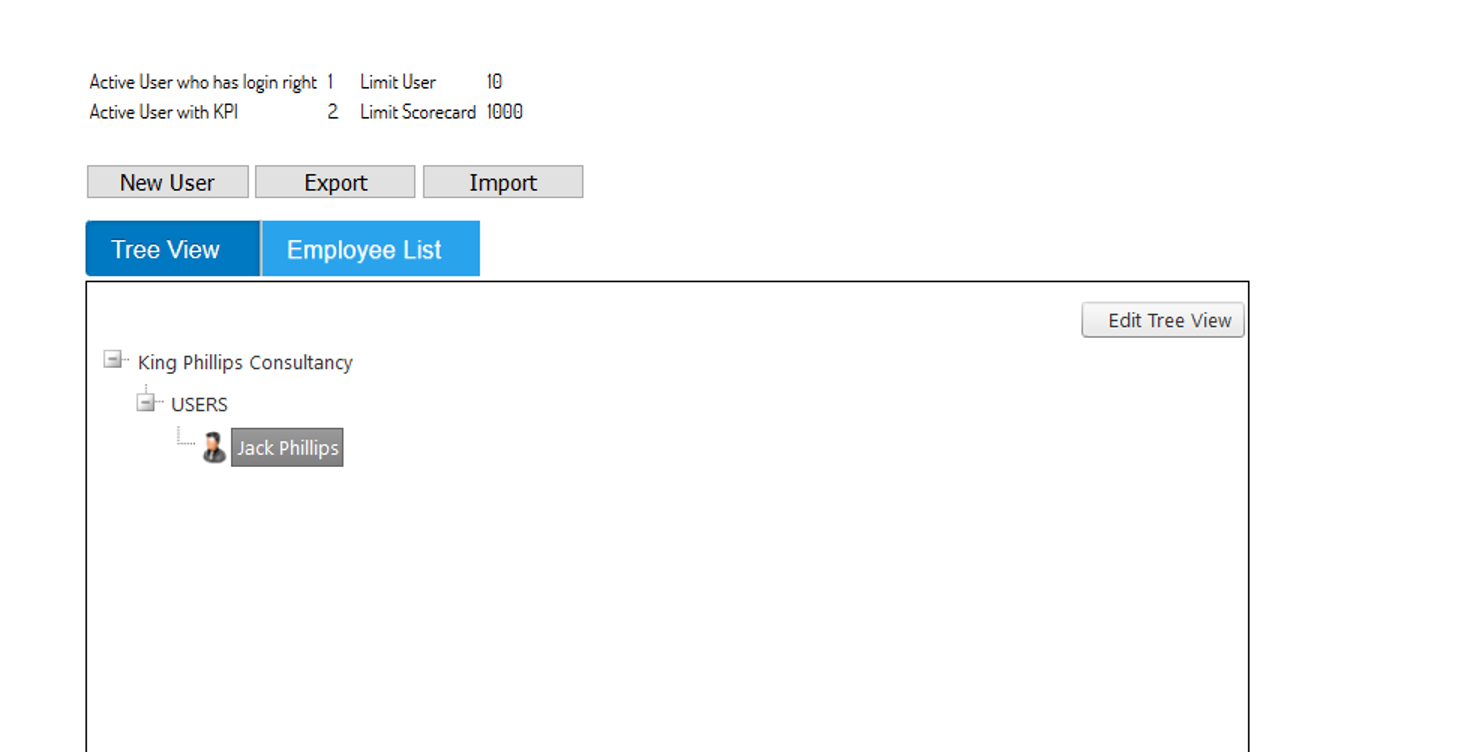
- Change the User's “Status” from “Active” to “Not Active”.
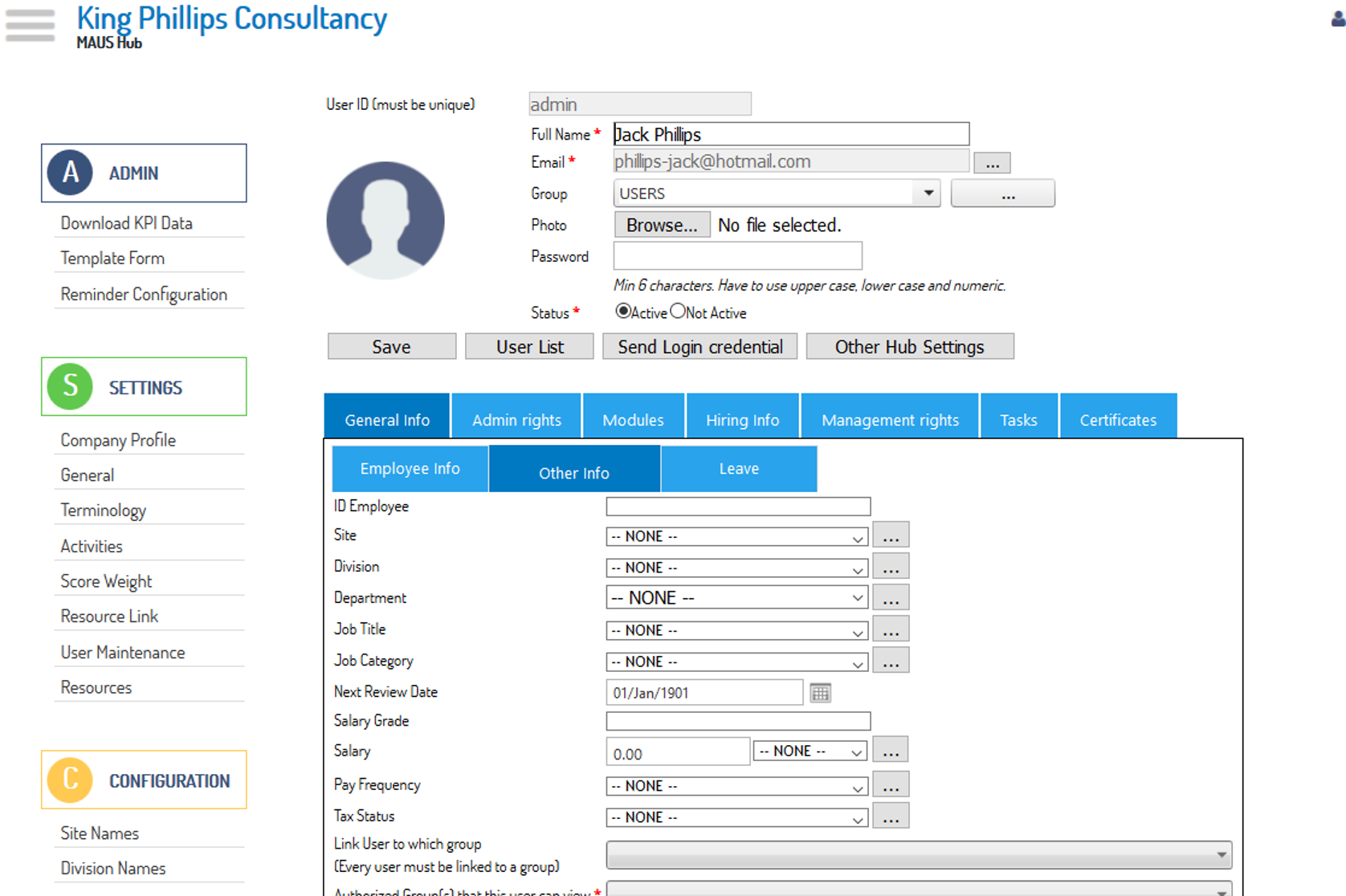
- Pressing save will save this change and remove the user from all relevant lists.
Note: Within the "Add/Edit Users" screen, you may notice an additional "Employee List" Tab, this provides you with an alternate means of reviewing/accessing your Employees, and also provides you with the option to review "Not Active" Employees, should you need to check this list or return an Employee to the "Active" status.