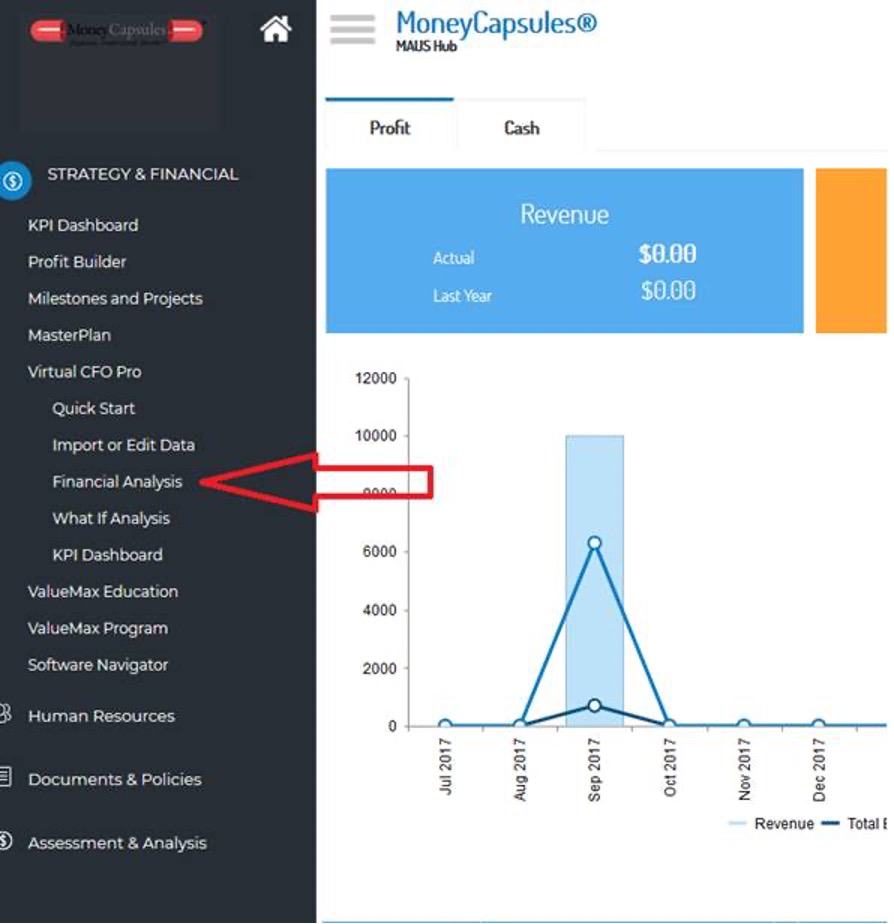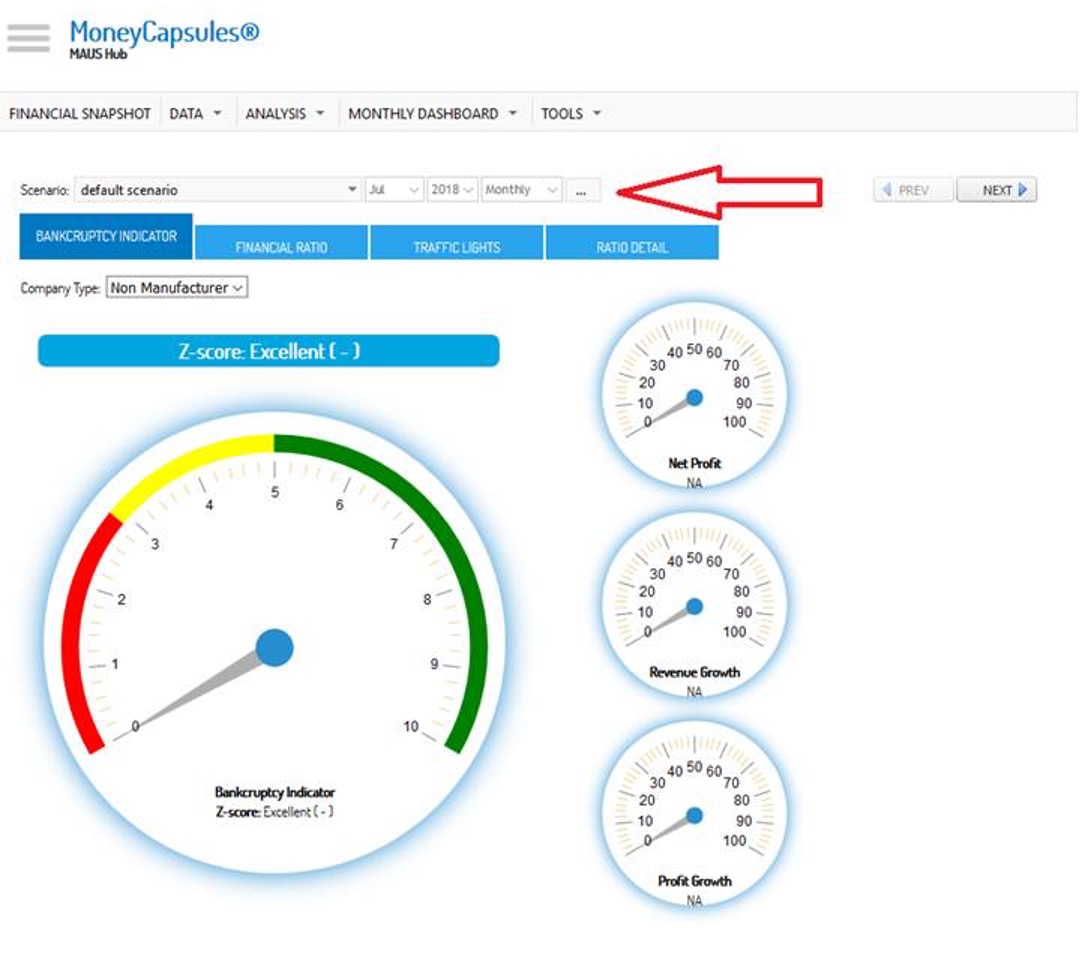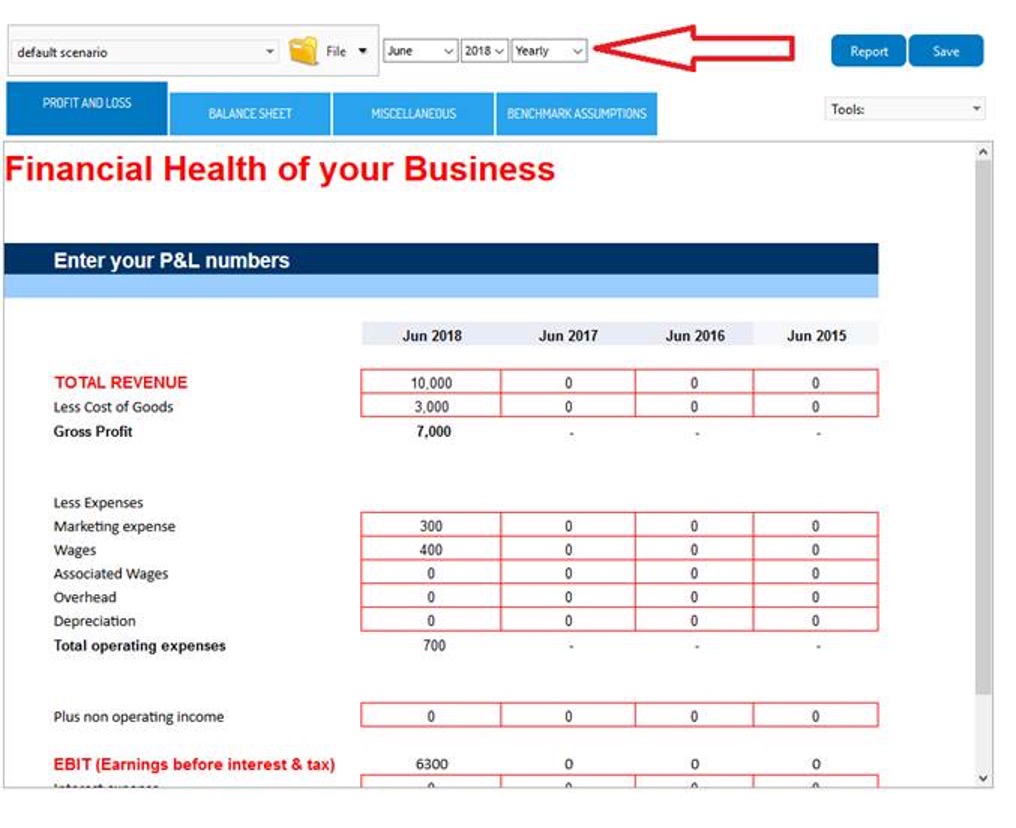How to Manage Scenarios and Change Data in Virtual CFO PRO
- Access client in question, go to Virtual CFO Pro, and then select Financial Analysis from the left hand menu
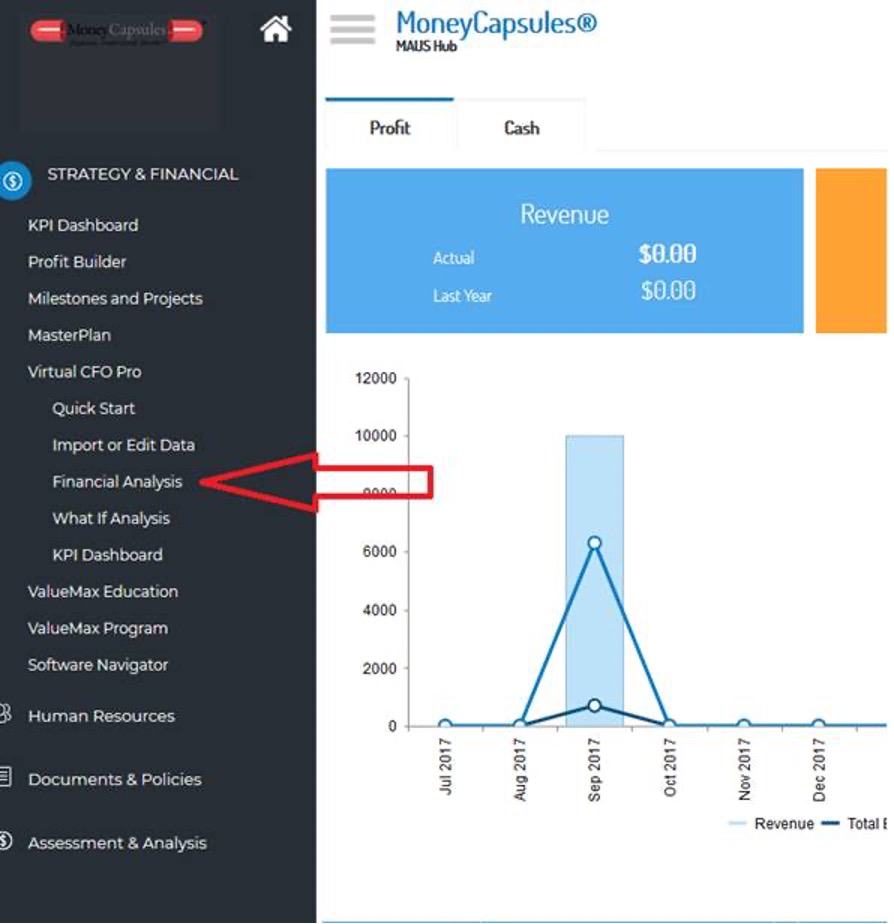
- In this screen, you will have to click the “…” next to the date range:
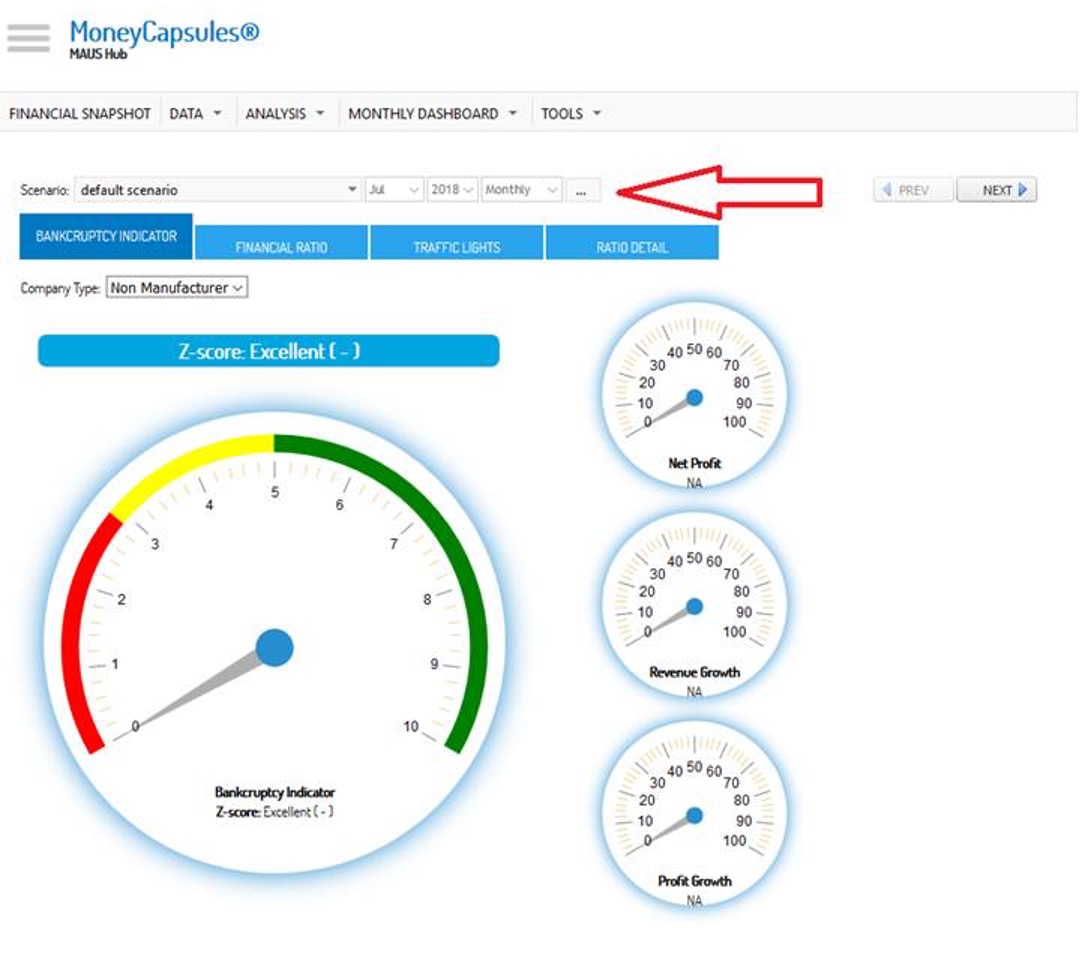
- This will let you manipulate the scenario (such as create a new one) and amend the date range (from your spreadsheet it appears as though your data is yearly, so you will likely want to amend this accordingly), or switch the reporting from the default to another setting such as quarterly:
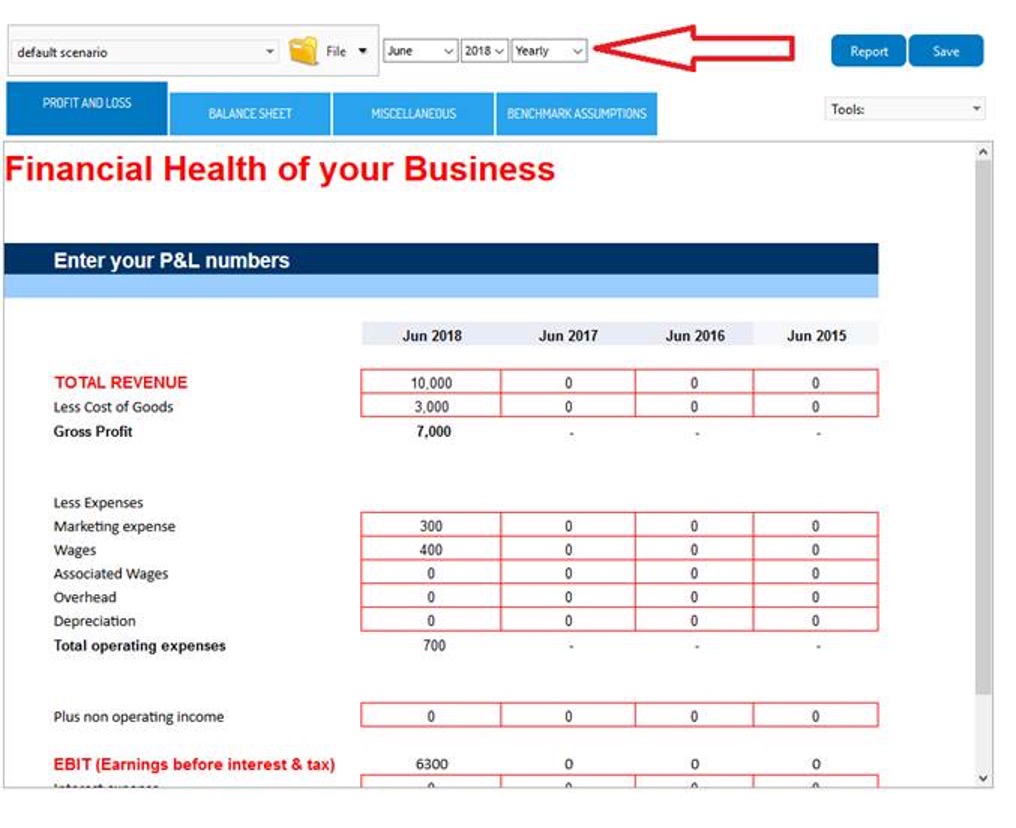
- Once you have done this, click save. Once you have done so you can:
- Enter the figures manually within the red fields, or review the figures as necessary
- select "Report" to produce a full Financial Report based on the current configuration.
- Select Tools (just below the save prompt), followed by "Export" to produce an excel version of the same page for you to map the data accordingly.