Stockmarket Plus is designed to have the most streamlined navigation possible. The tool has a default layout whish is shown below, as well as the ability to customize the layout.
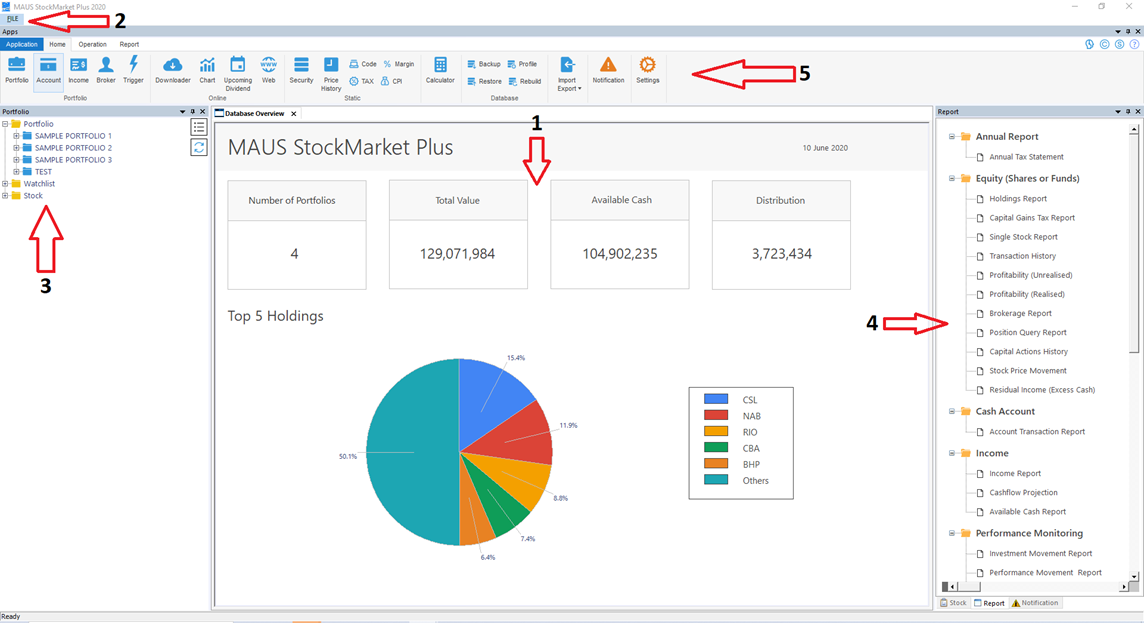
This default layout has 5 key areas:
- The Centre Screen
- Located at the centre of the screen (by default)
- This area is where you will be conducting the majority of your work, whether it be processing purchases, inputting income items, reviewing details within reports or many of the other Stockmarket Plus functions.
- The File Bar
- Located at the top of the screen (by default)
- This will allow you to view some high level view options, as well as a simplified tab navigation feature.
- The Navigation Menu
- Located on the left-hand side of the screen (by default)
- This area will allow you to navigate between your portfolios, and the sections within your portfolios. You will find you will be using this area frequently as you move between your Current Transactions (current holdings), Income, and other areas. All prompts here will load the relevant section of the system into the Centre Screen.
- The Reporting Bar
- Located on the right-hand side of the screen (by default)
- This area contains 3 of the primary reporting mechanisms within the tool, the traditional reporting functionality, the in-system notifications for cut loss/take profit points and individual stock reports. Ant report generated will appear in the Centre Screen.
- The Application bar
- Located at the top of the screen (by default).
- This area contains many of the secondary features of Stockmarket Plus, including the Data downloader, Online Charts, Inbuilt Calculators and more. Items from within the Application Bar will either occur as a pop up or within the Centre Screen.
- This area is where you will be able to access the majority of configuration & settings options for Stockmarket Plus, including Database backup/restore, options, view settings, and support assistance. Items from within the actions bar will either occur as a pop up or within the Centre Screen.
Note: You can restore this default Layout via either:
- Pressing F3
- Clicking on “View” and then clicking on “Default Layout”