- Utilize the Navigation Bar to access the portfolio you would like to process a Sell for.
- Press the “
 ” Symbol next to the Portfolio to expand the Portfolio’s contents
” Symbol next to the Portfolio to expand the Portfolio’s contents - Press the “
 ” Symbol next to “Shares | Funds | Fixed Interest” to expand your holdings information
” Symbol next to “Shares | Funds | Fixed Interest” to expand your holdings information - Click on the “Holdings” Menu item:
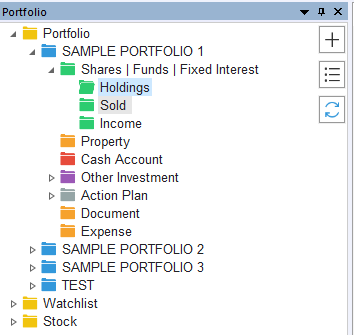
- Select the Stock packet you wish to sell by clicking it once, which will highlight the Transaction in blue
- Click on “Sell”, which is located either:
- Within the Action menu in the Actions Bar
- Within the "Operation" tab in the top ribbon
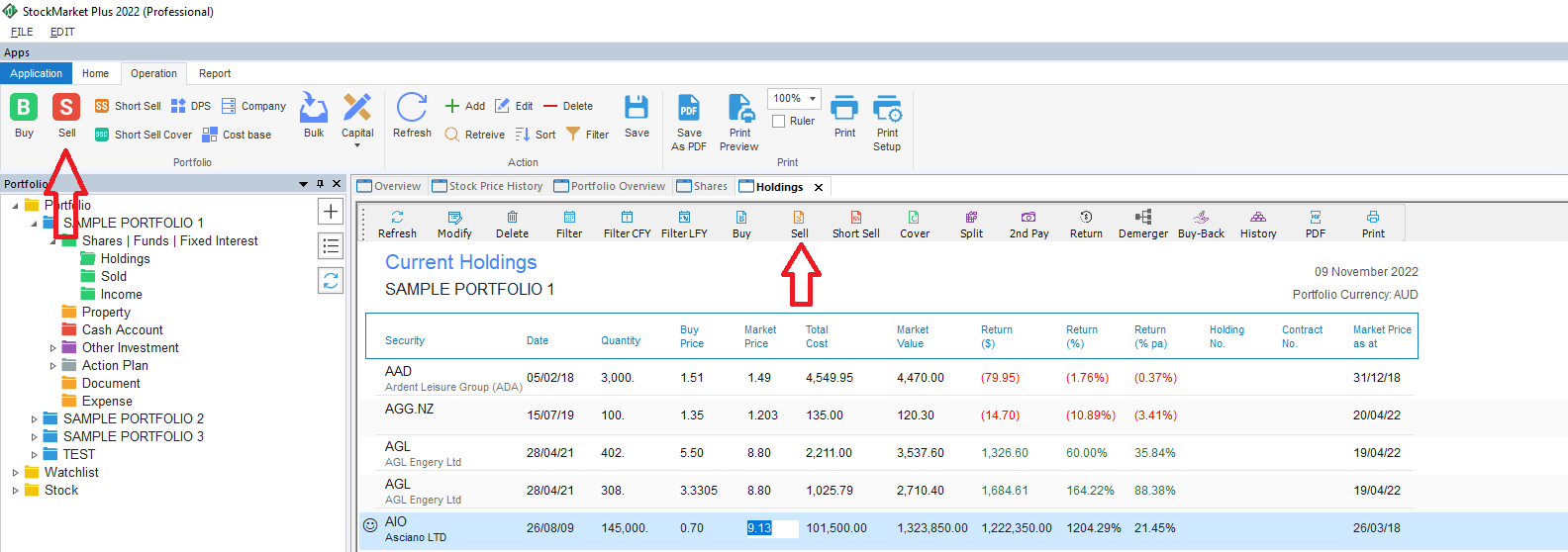
- This will open the Sell pop up
- Fill in the form as required, including all details of the sale. Press “OK” to save your changes.
- The Transaction will now be moved to your Disposed Transactions folder, and the information will be amended in accordance with your inputs for step 8
How To's (Basic)
-
Maus Software
- Exit Discovery (Exit Planning)
- Exit Planning (ValueMax)
- Strategic Planning (MasterPlan)
- Attract (Marketing/Lead Gen)
- Questionnaires (Advisors)
- Project Management (Milestones & Projects)
- Performance Analysis (KPIs)
- Setup (Advisors)
- Client Needs Analysis (Advisors)
- Policies Manager
- Document Manager
- Performance Review
- General Settings
-
SafeWrite
- Policies Manager
- Account Settings
- Risk Register
- Incident manager
- Training Register
- Audit Builder
- NCR Register
- Corrective Actions
- SWMS Doc Register
- Contractor Register
- Electrical Register
- Chemical & Hazardous Substances Register
- Asset Register
- Site Register
- Activity Register
- General
- SafeWrite for Consultants
- Audits & Inspections
- StockMarket Plus