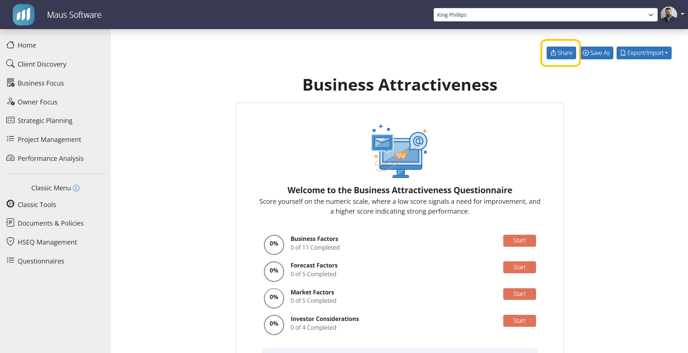How to Send an e-mail link for a Questionnaire to a Client
1. Select the questionnaire you would like to set up via the “Assessment & Analysis” or “ValueMax Program” headings on the left hand menu.
-
- For ValueMax: Access ValueMax, and ensure you are in the correct shareholder via the shareholder selection dropdown at the top of the page. From here, select either “Update Business Score” or “Update Personal Score" to enter the relevant screen, and finally click on “Assess” next to the questionnaire you wish to perform.
- For Questionnaires: Access Questionnaires via the left-hand menu, and click on the assessment you need to access within the sub menu. When delivered to the next screen select either “Add New” to create a new instance of the questionnaire, or click on the client’s name (Highlighted in blue) to access the questionnaire.
2. Once you have located the questionnaire you would like to share you can utilize the “Share” button in the top right to copy a link to the questionnaire that you can paste into your preferred email system and send to your client:
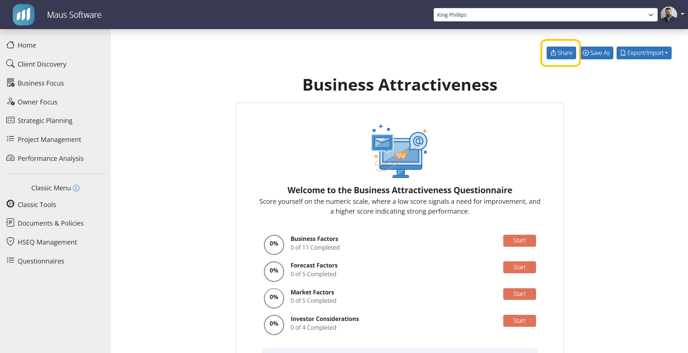
3. Once they receive the link, they can access the questionnaire with one click. I would recommend asking them to notify you once they have completed the questionnaire, as the system does not provide notifications on non ValueMax questionnaire completions as of yet (we are currently testing this in ValueMax and will role out this feature to the whole system at a later date.)