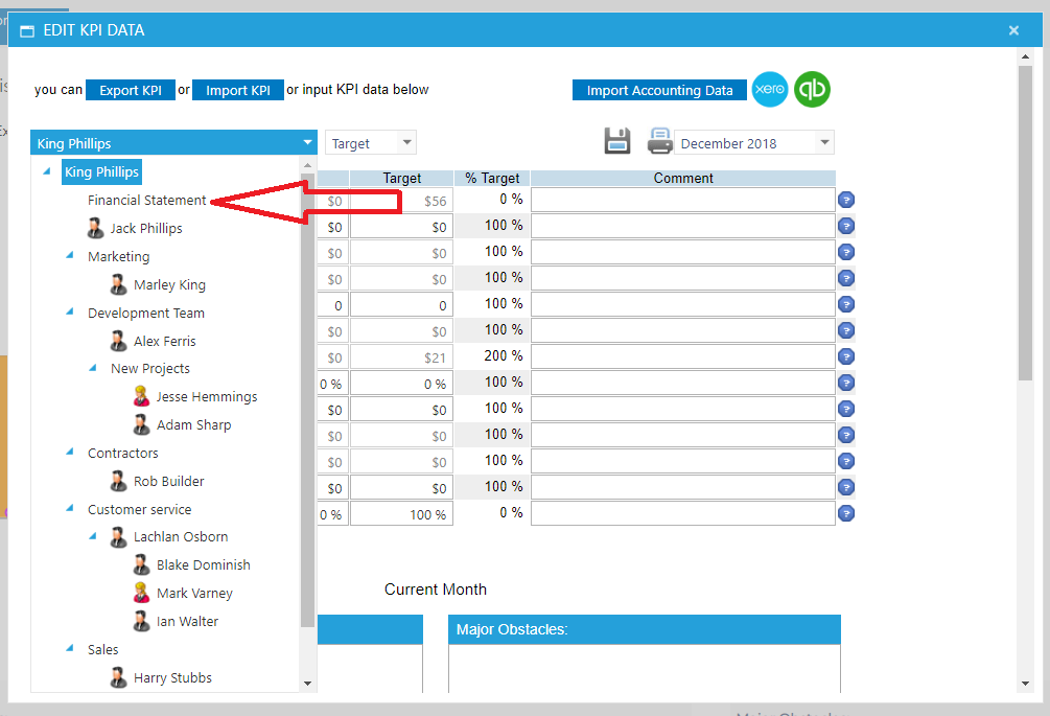- Maus Knowledge Base
- Maus Software
- Performance Analysis (KPIs)
-
Maus Software
- Exit Discovery (Exit Planning)
- Exit Planning (ValueMax)
- Strategic Planning (MasterPlan)
- Attract (Marketing/Lead Gen)
- Questionnaires (Advisors)
- Project Management (Milestones & Projects)
- Performance Analysis (KPIs)
- Setup (Advisors)
- Client Needs Analysis (Advisors)
- Policies Manager
- Document Manager
- Performance Review
- General Settings
-
SafeWrite
- Policies Manager
- Account Settings
- Risk Register
- Incident manager
- Training Register
- Audit Builder
- NCR Register
- Corrective Actions
- SWMS Doc Register
- Contractor Register
- Electrical Register
- Chemical & Hazardous Substances Register
- Asset Register
- Site Register
- Activity Register
- General
- SafeWrite for Consultants
- Audits & Inspections
-
StockMarket Plus
How to Update Accounting KPIs (red) After an Import
You may note that after importing your financial data, the KPI fields for the data which has been input will be grayed out:
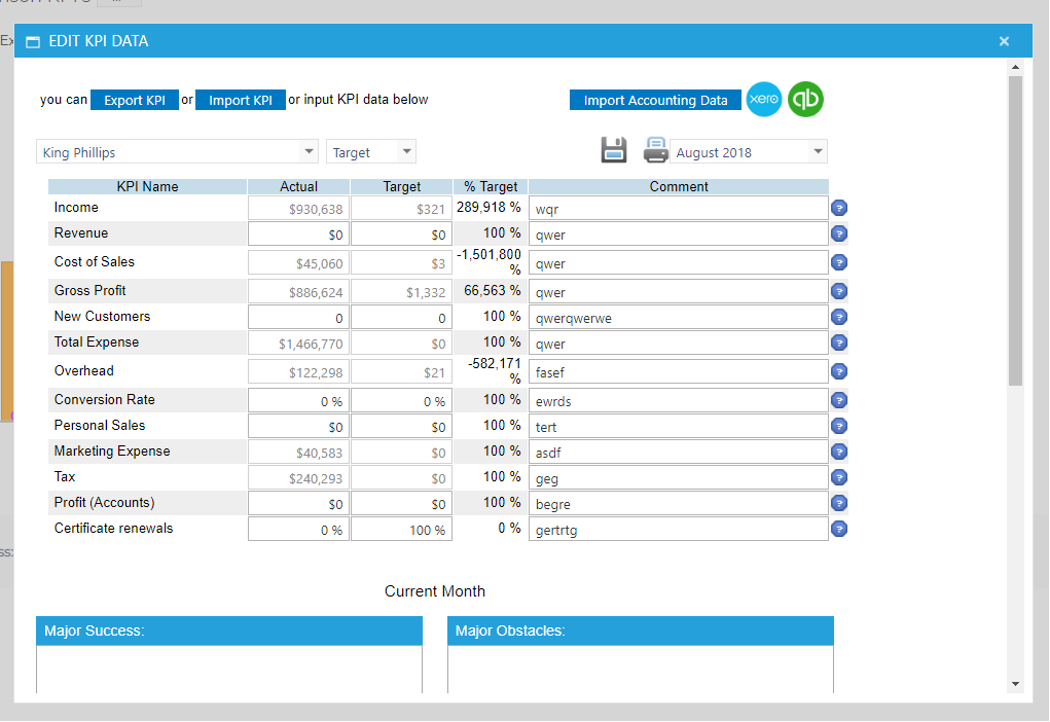
This can be amended via the following process:
1. Click on your name in the top right, select "Settings" then "General."
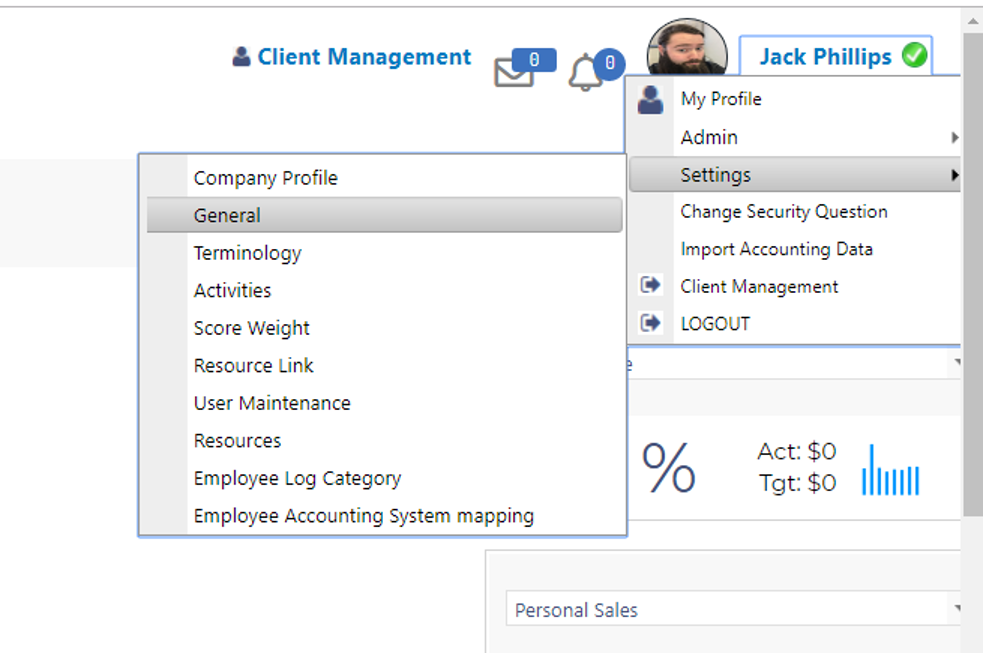
2. Within your General Settings page, there will be a prompt titled “Use Accounting Data” which you will want to ensure that is not ticked, before saving.
3. After saving, you can return to the KPI dashboard, and access the Edit Data window, which will provide the following popup:
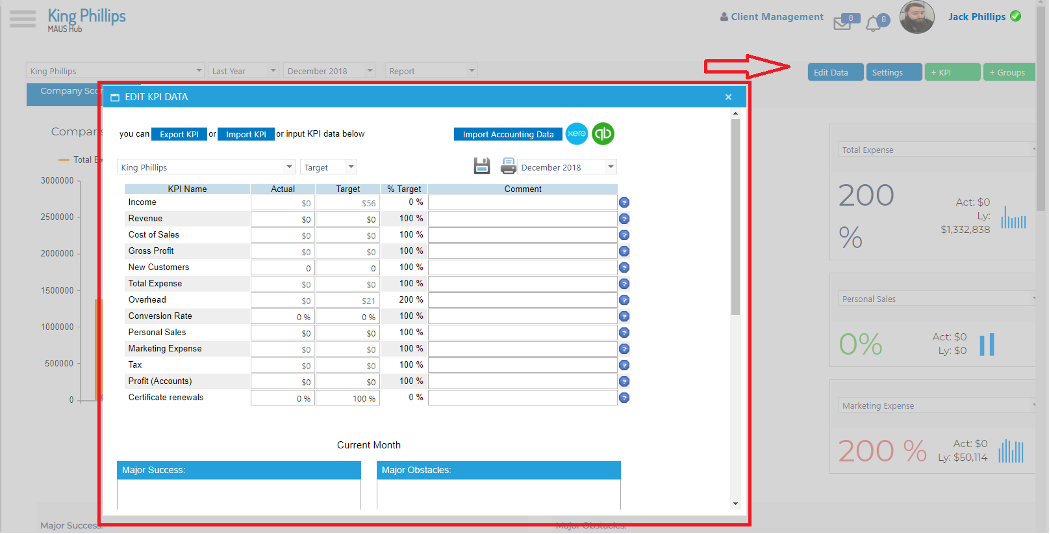
4. Once you have accessed the Edit Data popup, you will simply have to use the drop down box to access the “Financial Statement”, where you can then edit the targets and actuals for the data you have imported, as you would for other data within the system.