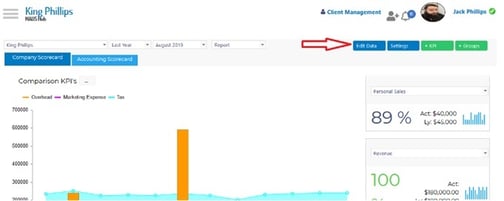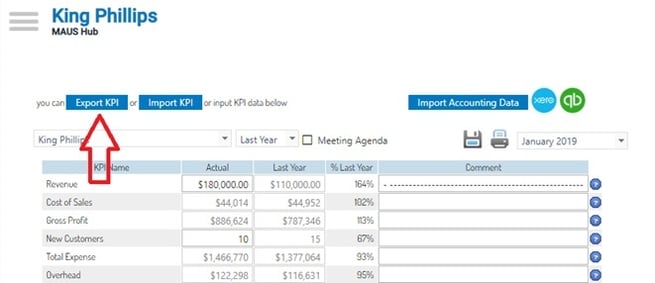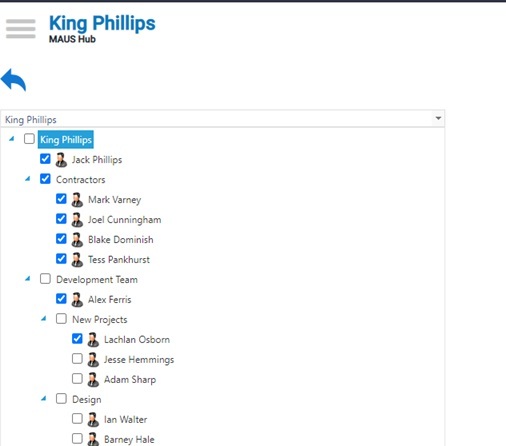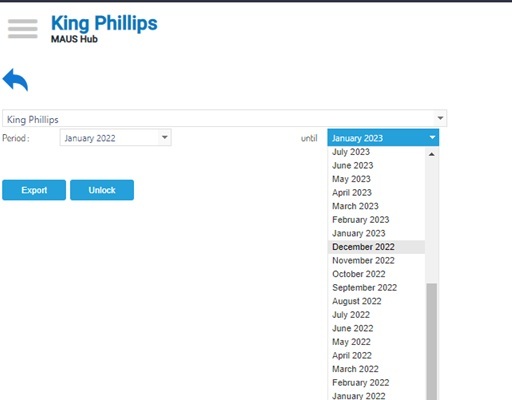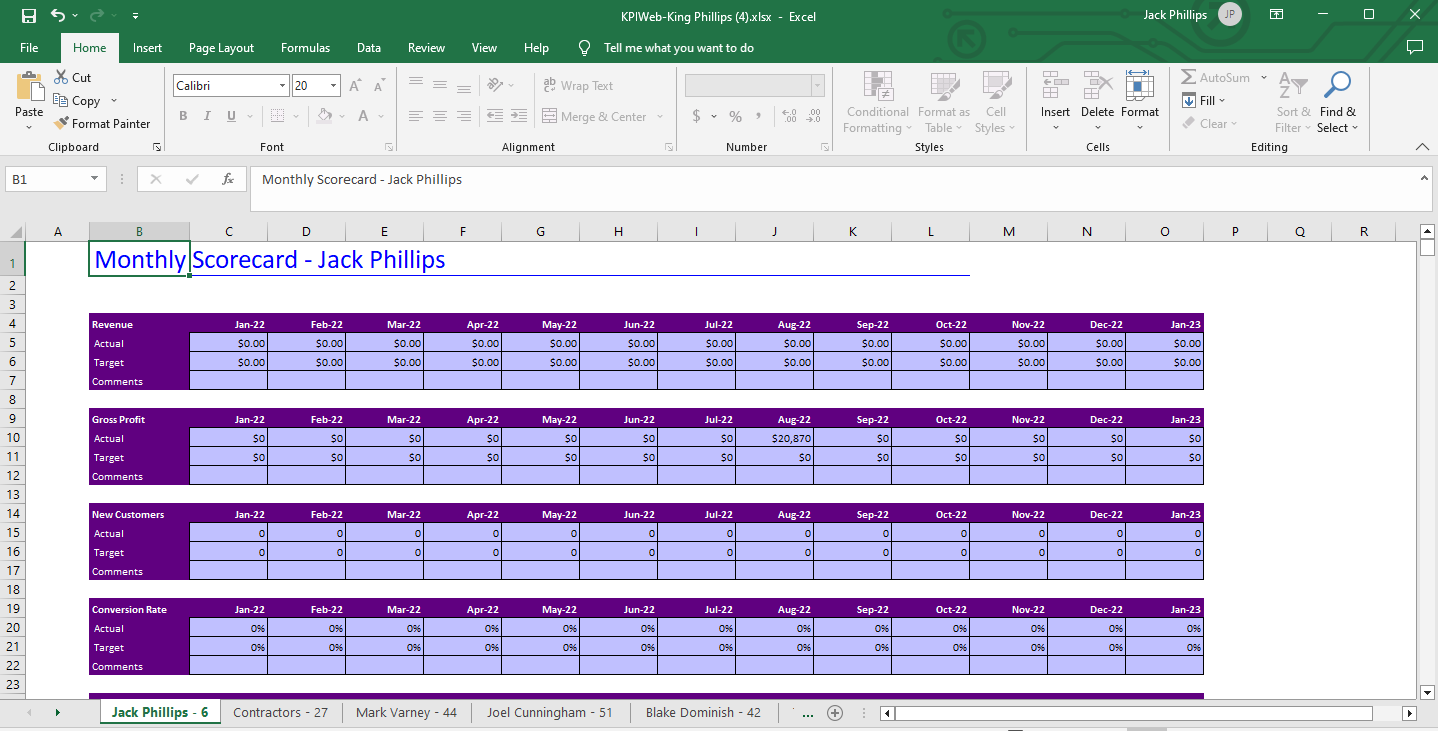How to Update KPI data via Excel (Custom KPIs)
In this article we will describe the method for inputting/updating KPI's data via excel
- Access the account in question, access the KPI Dashboard and click on “Enter KPI Data”:
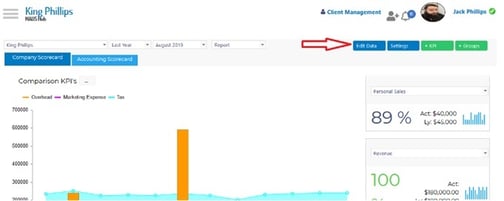
- Select “Export KPI” from the window
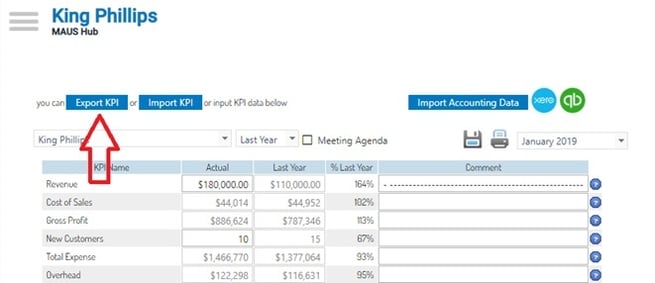
- Use the drop down box to select the groups you wish to export. Ensure that the “Financial Statement” is ticked in order to update targets from your preferred accounting platform:
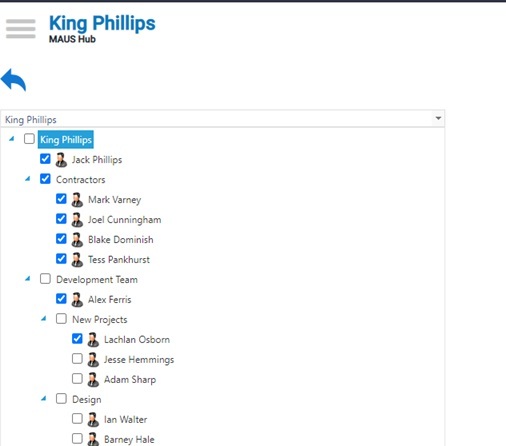
- Select the Date range you wish to update, and press “Export”. Your web browser will then download a spreadsheet for you to access.
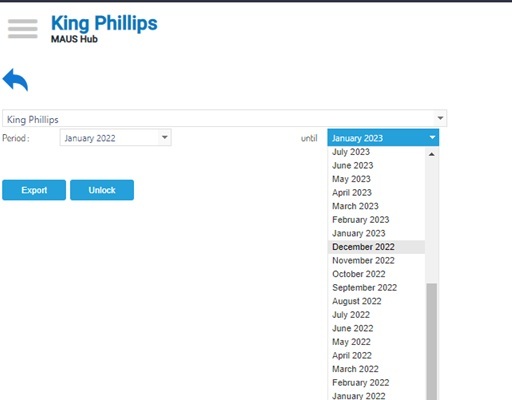
- Open the downloaded spreadsheet, using the tabs at the bottom to navigate between KPI groups, and updating the purple “Actual”, “Target” and “Comments” Accordingly.
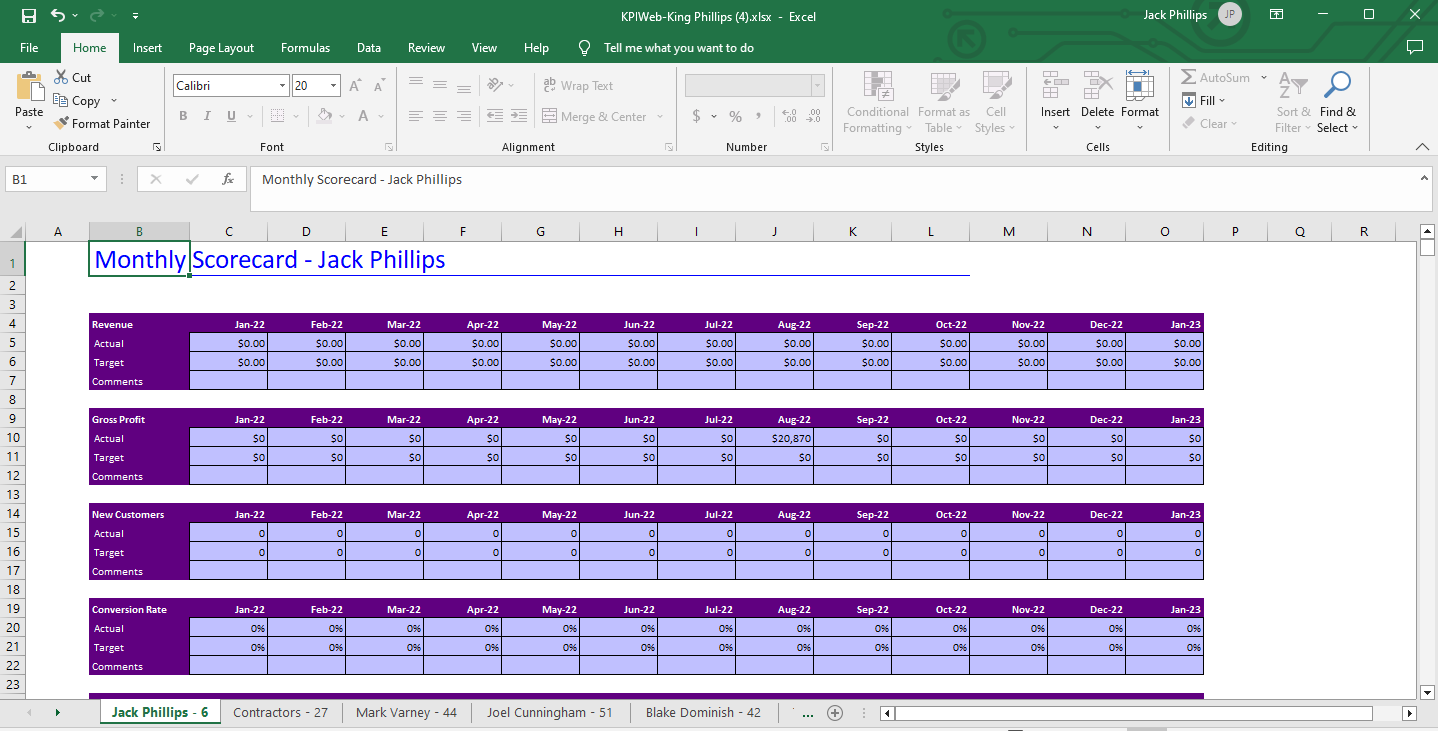
- Once you have updated your desired figures, save and close your spreadsheet.
- Re preform steps 1 – 2, however click “Import KPI” in this instance
- Select your file to upload, and click “Upload”