- Maus Knowledge Base
- StockMarket Plus
- How To's (Basic)
-
Maus Software
- Exit Discovery (Exit Planning)
- Exit Planning (ValueMax)
- Strategic Planning (MasterPlan)
- Attract (Marketing/Lead Gen)
- Questionnaires (Advisors)
- Project Management (Milestones & Projects)
- Performance Analysis (KPIs)
- Setup (Advisors)
- Client Needs Analysis (Advisors)
- Policies Manager
- Document Manager
- Performance Review
- General Settings
-
SafeWrite
- Policies Manager
- Account Settings
- Risk Register
- Incident manager
- Training Register
- Audit Builder
- NCR Register
- Corrective Actions
- SWMS Doc Register
- Contractor Register
- Electrical Register
- Chemical & Hazardous Substances Register
- Asset Register
- Site Register
- Activity Register
- General
- SafeWrite for Consultants
- Audits & Inspections
-
StockMarket Plus
How to Update Stock Prices for a Specific Date
1. Clicking the “Price History” tile from the apps bar to open up the Stock Price History page.
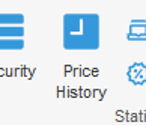
2. When in Stock Price History change from “Stock” to “Portfolio.”
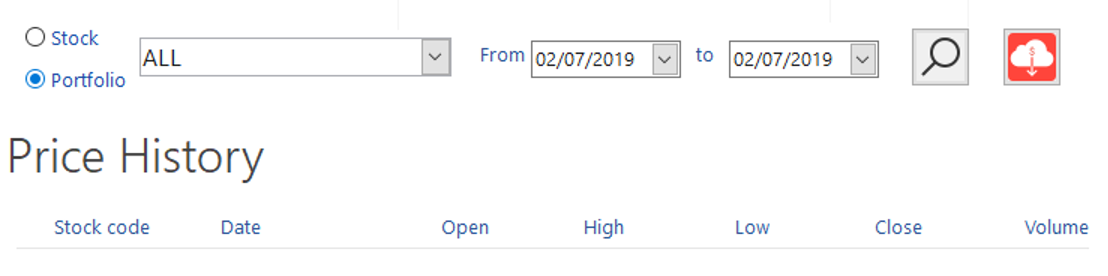
3. Once you have selected “Portfolio” you will need to select which portfolio you are wishing to update the prices for (alternatively, use the “All” feature to update all prices in the database.)
4. After selecting your portfolio select “Operation” -> “Add”. Doing so will provide you with a popup where you can chose which date you wish to update prices for and pressing “OK” will list the stocks in question with the selected date range, and provide you with the opportunity to update their prices accordingly.