- Access the Performance Review module from the left hand menu
- From the Performance Review Home page, select "View Current Appraisals"
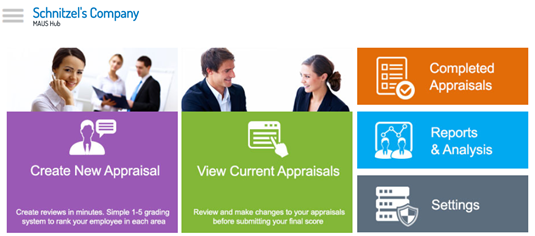
- Click on the magnifying glass beside the employee name to access the performance review
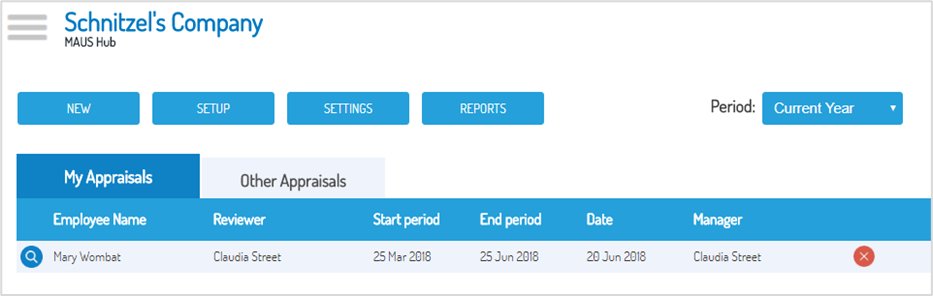
- To begin, access the “Competencies” simply click the magnifying glass next to the first competency listed
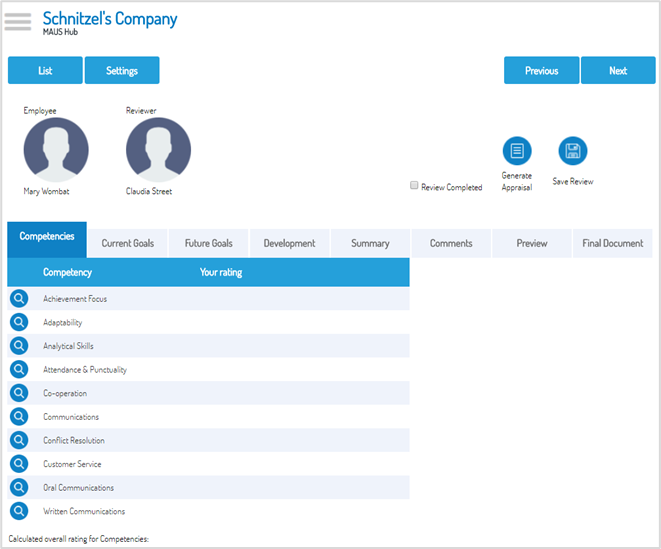
-
Move the slide bars to show employees level of achievement. This will generate text in the “Supporting Text” Box. The coaching button will provide suggestions for the coaching box.
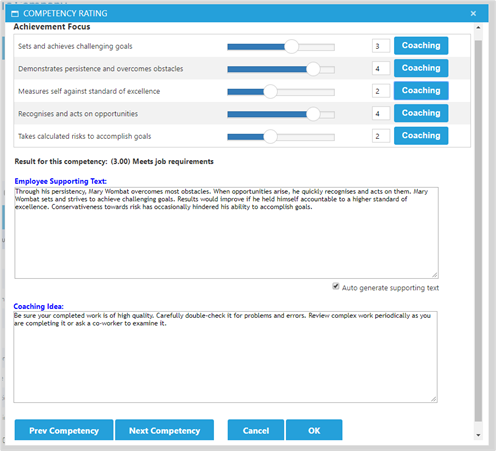
-
Press “Next Competency” to move to next competency screen
- After completing the competencies, you will be given the opportunity to further develop the review by adding goals. Each review will allow you to create Current Goals (for the period currently being reviewed) and Future Goals (for the next review period). This section allows you to practically review the progress towards goal completion, and track this against the desired rate of completion for all relevant goals.
- You can also review the competencies, specifically in regards to the development solutions to ensure that you have not only graded the individual, but also provided feedback.
- Finally, you will be offered the opportunity to leave comments, and adjust the weighting of the competencies against the goals, and work to finalize the review.
- When you are ready to review the final document, you can access the "Document" tab to generate the preview.
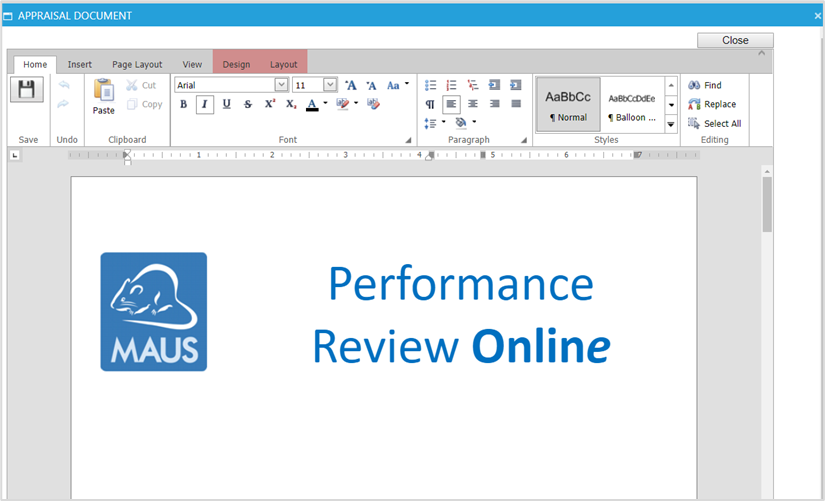
Within the pop up screen you will be able to preview and edit the document. After you have completed this process. Click the save icon in the top left hand corner - After you have completed all components of the review, you can click “Save as Final Document” to finalize the review. This will lock the responses of the review and finalize it.
Performance Review
-
Maus Software
- Exit Discovery (Exit Planning)
- Exit Planning (ValueMax)
- Strategic Planning (MasterPlan)
- Attract (Marketing/Lead Gen)
- Questionnaires (Advisors)
- Project Management (Milestones & Projects)
- Performance Analysis (KPIs)
- Setup (Advisors)
- Client Needs Analysis (Advisors)
- Policies Manager
- Document Manager
- Performance Review
- General Settings
-
SafeWrite
- Policies Manager
- Account Settings
- Risk Register
- Incident manager
- Training Register
- Audit Builder
- NCR Register
- Corrective Actions
- SWMS Doc Register
- Contractor Register
- Electrical Register
- Chemical & Hazardous Substances Register
- Asset Register
- Site Register
- Activity Register
- General
- SafeWrite for Consultants
- Audits & Inspections
- StockMarket Plus