In the Portfolio window, each portfolio is represented as a folder, which contains sub-folders. You can navigate between these folders via the left hand menu.
- Share | Funds | Fixed Interest
- Current Transaction
- Disposed Transaction
- Income
- Property
- Cash Account
- Other Investment
- Current
- Disposed
- Action Plan
- Archive
- Document
- Expenses
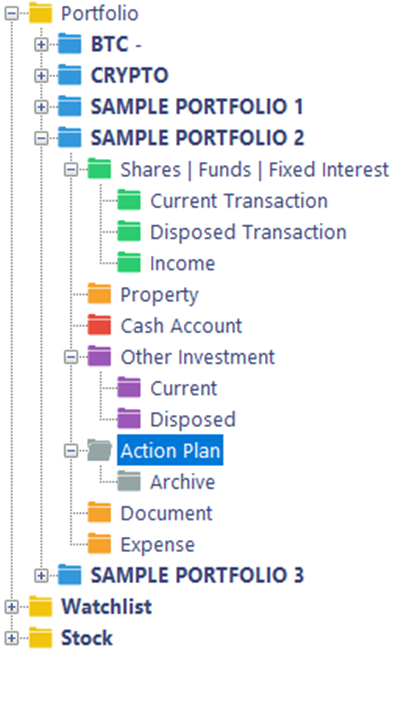
Note: When you click on each folder, all the records in that folder will be listed within the Centre Screen.
The sub-folders within a portfolio can be accessed by clicking the “+” symbol to the left of the folder name. Once again when you click on each folder, all the respective records in that folder will be listed within the Centre Screen.
|
When you click on |
Description |
|
Portfolio name |
A view of the current and relative value of all investments |
|
Share/Funds/Fixed Interest |
A holdings report for all current share/trusts/fixed interests securities with a summary of total value |
|
Current Transaction sub-folder |
A view of unrealised profit/loss for each transaction record. A record will be created here when you buy a stock and moved to the Disposed Transaction sub-folder when you sell the stock. |
|
Disposed Transaction sub-folder |
A view of realised profit/loss for each completed transaction record. A record will be created here when you sell the stock in the Current Transaction sub-folder. |
|
Dividend/(Trust) Distribution sub-folder |
A view of all dividends/trust distributions received for the selected portfolio. |