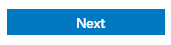How to Create 'Recurring Audits'
Go to the HSEQ Management Dashboard and select the ‘Audits & Inspections’ tile
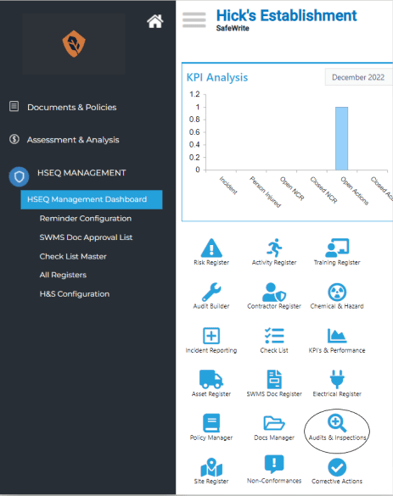
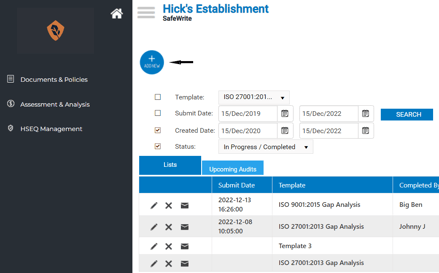
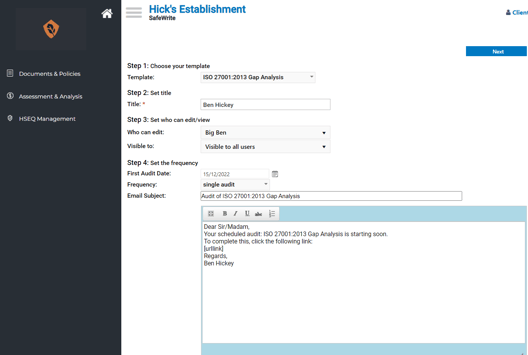
- Set the Title: Create a title for the audit

- Set ‘who can edit/view’: Select the users that you would like to have editing rights, as well as the users that you would like to have viewing rights of the ‘Audit’
- Note: Anyone ticked on in the ‘edit’ field will receive an email notification to complete the audit and any subsequent audits linked.
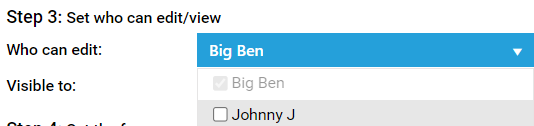
- Responsible user(s) will receive an email prior to the first audit start date (if the first audit start date is today, they will receive the email immediately)
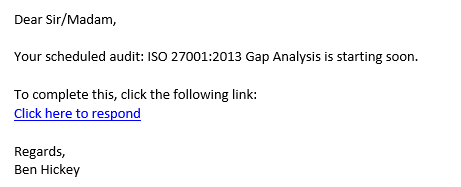
- Note: Anyone ticked on in the ‘edit’ field will receive an email notification to complete the audit and any subsequent audits linked.
- Setting the Frequency: How often do you want the ‘Audit’ to be created and assigned to a user. Would you like it to be ‘Single’ or ‘Recurring’?
- The drop-down box allows you to configure the frequency of your ‘Adult’ recurrence (Whether it be singular, weekly or monthly, etc.) based on your requirements.
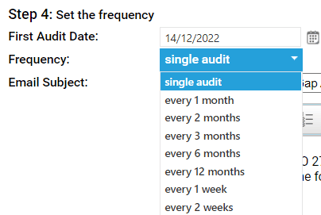
- ‘Notifications’: Who receives a notification after someone has completed an Audit?

- If you have selected users to be notified after an audit has been completed. They will receive a full ‘Word Documented Report’ that would include the name & date of when it was completed.