The ValueMax module can leverage multiple instances of an assessment, called Scenarios, to help you compare and contrast various sets of client responses. Typically this is used to compare one period of time against another.
To begin, enter your client's account in the Maus Hub. Choose the Questionnaires area from the lefthand menu and choose which ValueMax questionnaire you would like to send to the client to update.
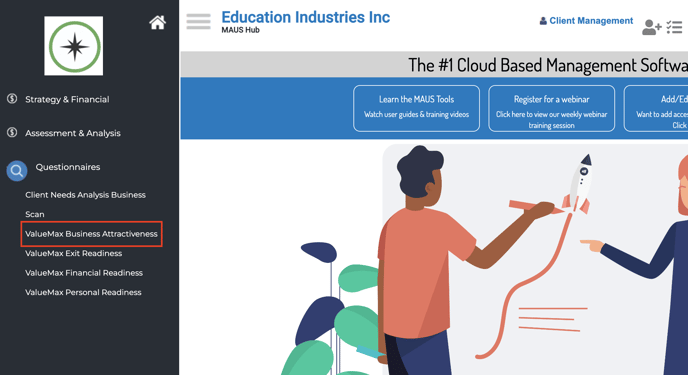
Click the orange New Questionnaire button.
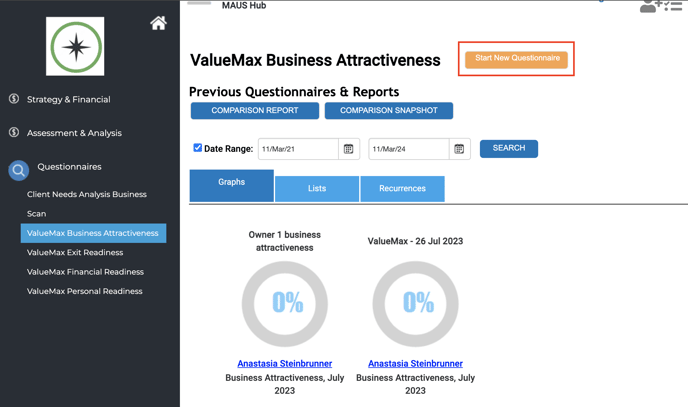
Select if you want this to be a single or recurring assessment (Single selected for this example). In most cases, you can pick between these two options by considering whether you would like your clients to receive recurring assessments automatically on a set cadence, of if you simply wish to send them a one-off update/send these on an ad hoc cadence dictated by the engagement, client and yourself.
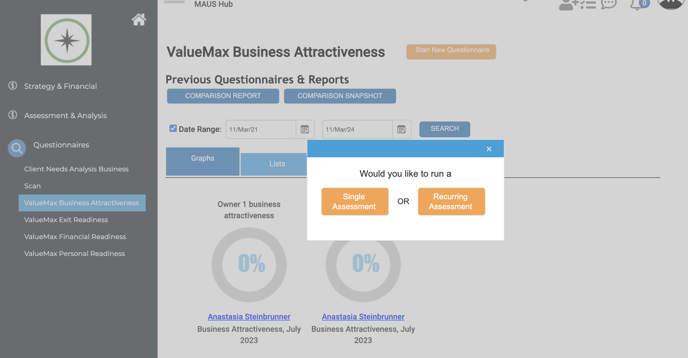
Rename the questionnaire to keep track for version control, for example: "Phase 3", "Q4 2023", "2023 Instance". Confirm the information for the client receiving the questionnaire and enter your email and the email of any others on your team who would like to automatically receive the results (the results will also be present within the system to review on demand).
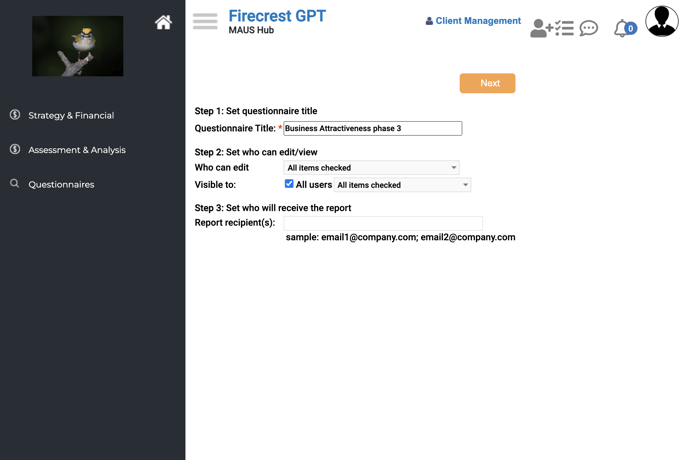
If the business has multiple users (owners) you can select who can edit and/or view the assessments from the dropdown menus.
The first owner you entered will have default editing capability. That's why we recommend creating an admin user for the group as the first user under your new client and then individual users for each owner. You can see that process here.
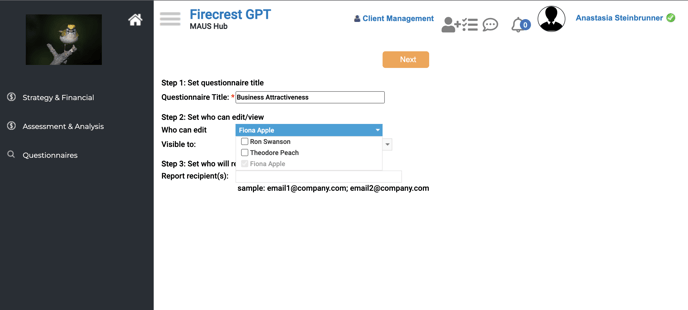
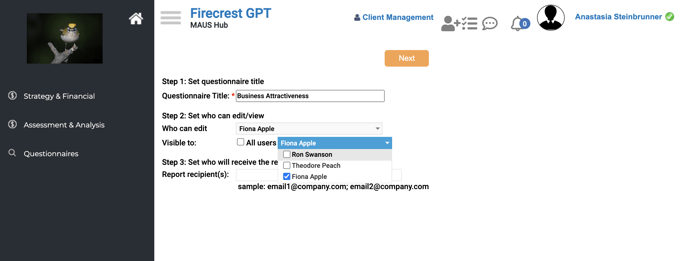
After selecting editors, viewers and recipients click "Next". This will finalize the questionnaire creation process and bring you into the newly created and blank questionnaire which you can fill with the client directly, wait for them to complete it by email (if setup as a recurring/automated assessment), or directly send to the client via the process outline HERE.
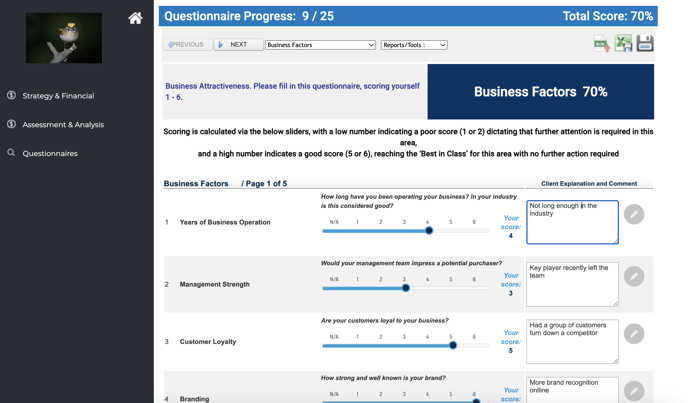
Once created and if you have selected a ValueMax questionnaire, the questionnaire will also then appear as a scenario in the comparison reports section of ValueMax.
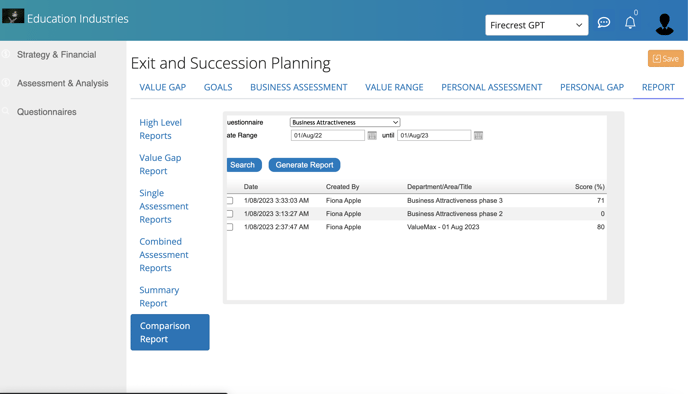
And as the assessment shown within the "Business Assessment" section of ValueMax.